Summary
Our 2.8 patch includes several new features. One of the most significant improvements is to the door mapping behavior. Campus owners can now restrict doors by team ID and role. In addition, when users exit the doors to return to the main campus, they will find themselves outside the door instead of in the welcome area. This patch has also added winter holiday and New Year’s Eve themes. This patch includes two new languages. We have also included new teleport locations to make it easier to move about the campus.
Firewall changes
The following firewall changes are required for Virbela to function correctly.
Additional rules
We have added several services to support new functionality.
Customers must ensure they add the discovery service and the gateway endpoint to their allowed list. If customers do not add these endpoints, Virbela will cease to operate after the 2.8 patch.
| Service | US/North America | Europe | Australia | |
|---|---|---|---|---|
| Discovery service | This API runs at startup, so the Virbela client can understand what region to call. No personally identifiable information (PII) information is passed in this call. |
discovery.virbela.com TCP 443 |
discovery.virbela.com TCP 443 |
discovery.virbela.comTCP 443 |
| Gateway | The gateway is a new service that allows Virbela to implement new technology faster without requiring our customers to update their firewall lists continually. |
gateway-us.virbela.com/ TCP 443 |
gateway-eu.virbela.com/ TCP 443 |
gateway-aus.virbela.com/ TCP 443 |
| Screenshare 2.0 | This new firewall rule is required to enable our new screenshare 2.0 functionality. | sr*.virbela.tv TCP 443 |
sr*.virbela.tv TCP 443 |
sr*.virbela.tv TCP 443 |
Rules that no longer apply (customers can delete)
- Screenshare 2.0
- Dynamic Content
While screenshare 2.0 requires additional work before it is ready, no other patches are needed after the 2.8 release. As a result, we recommend customers update their firewall rules to prevent further delay in rolling out screenshare 2.0.
Restrict door mapping by team ID and role
We have made improvements to enforce team ID and role restrictions when mapping doors. Campus owners can continue to restrict room access by role or team ID through app.virbela.com.
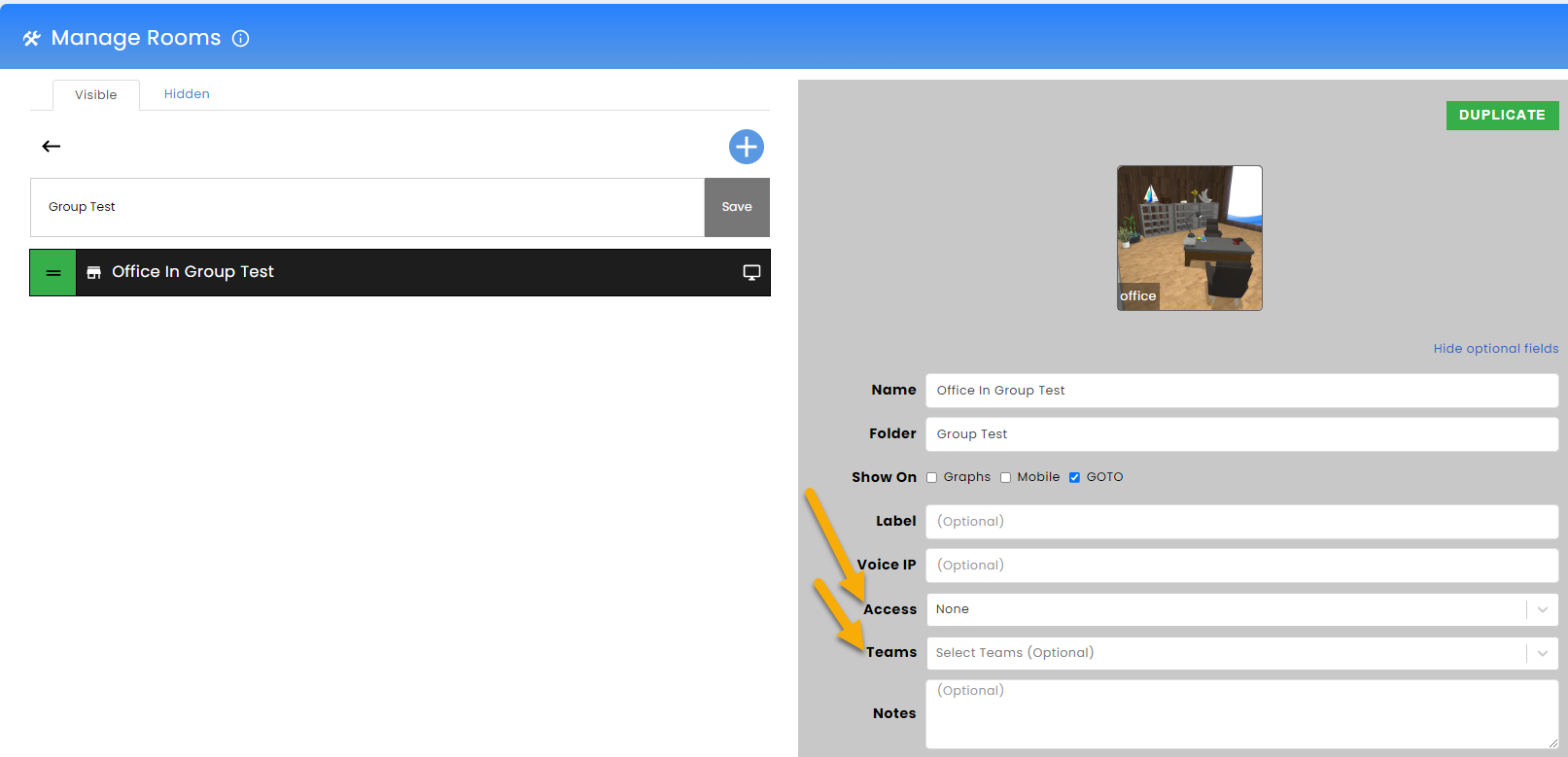
Campus owners and administrators can map doors on the campus regardless of restrictions. Doors with restrictions will have a lock icon next to them.
If an admin cannot enter a room (because of role or team ID restrictions), then the admin will not see that room in the drop-down menu.
We have also clarified what mapping a door to “none” means. Mapping a door to none will prevent the door from being mapped to any location. Mapping a door to “default” will take the user to the default campus scene.
Administrators can map any door with a nameplate to “None”. However, doors without a nameplate are considered exit doors, and so administrators must map those doors to a scene. If the door is not mapped, it will default to the campus scene.
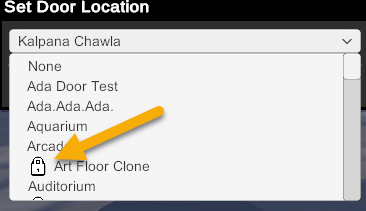
Once mapped, users who have access to the room can walk through the door, while those who do not have access will receive a warning message.
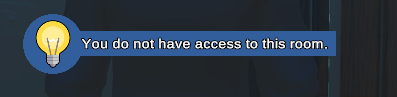
Known Issue: passcode protected rooms will not appear in the door mapping admin tool. However, it is possible to map a door to a non-passcode-protected room, then add a passcode later. If this happens, any user can walk through the door and access the room, and they will not receive a prompt asking them to enter their passcode.
We will have a server update in January that will eliminate this vulnerability. This update will not require any patch or downtime.
By default, users will no longer have the option to go to the debrief room after completing the Invisible Path Game. However, Virbela can still enable this on a campus-by-campus basis. Please reach out to your customer success team.
The room restrictions use “OR” logic. In words, if you restrict a room with the following:
Then any user who is a moderator or above (regardless of team ID) OR any user with a team ID of B (regardless of role) can access the room.
- Role: moderator and above
- Team ID: B
The 2.8 patch still requires users to log out and log back in before changes are reflected. However, we have a server update (that does not require a patch) that will change how room restrictions are applied while users are still in the world.
While the GoTo menu will not update until the user restarts, the user will immediately lose access if a room is restricted. They can click on the GoTo menu item but will receive a warning that they no longer have access.
In addition, doors will respect new restrictions almost immediately. So, if a change is made while a user is logged in, that change will reflect during the user’s current session. They will not have to restart the application to see these changes, and removing restrictions from a room will still require a restart.
New spawn logic when users exit doors
Consider this scenario: a campus has a door on the main campus mapped to a specific auditorium (call it the Main Auditorium), and the Main Auditorium has a door mapped back to the main campus.
Previously, if a user in the Main Auditorium exited through the campus door, they would end up at the welcome center. This new functionality makes the user spawn in the main campus scene outside the door mapped to the Main Auditorium. This functionality will work for all doors, not just those on the main campus scene.
This functionality will not work when an admin maps a door to a folder instead of an individual room.
If one scene has multiple doors mapped to another specific scene (e.g., two doors on the main campus are mapped to the Main Auditorium), then the user will spawn outside one of those doors randomly. The user may not end up outside the same door they walked into.
In the auditorium, if you map a doorway explicitly to the campus, then users from the campus will spawn on the other side of the door (big traffic jam). If you leave the door mapped to “Default - Campus,” users from the campus will spawn in the aisle as they do with previous versions.
Campus themes
We are building out the new campus theme system to support all the themes the old campus supported and more!
Winter Theme
Our winter theme provides a winter campus with winter avatar clothes. The winter theme by itself is non-denominational, but you can choose to add additional holiday configurations.
There are two winter themes: Winter Theme and Winter Holiday.
The Winter Theme creates a winter campus and allows users to choose winter sweaters and beanies for their avatars.
The Winter Holiday theme includes all the Winter Theme and additional accessories like a Santa hat.
Campus owners can turn on the winter theme through the theme menu on app.virbela.com. There are also configurations for Christmas, Hanukkah, and Kwanzaa enabled under customizations in app.virbela.com. Campuses can enable one, two, or all three of these configurations at the same time.

The configurations are independent of the theme. So, these configurations can remain on even if the Winter Holiday theme is off.
Christmas configuration
The Christmas configuration will turn on the Christmas Tree and display Christmas presents around the campus.

Hanukkah configuration
The Hanukkah configuration will create a Hanukkah display in the welcome area and display Hanukkah themes around the campus.
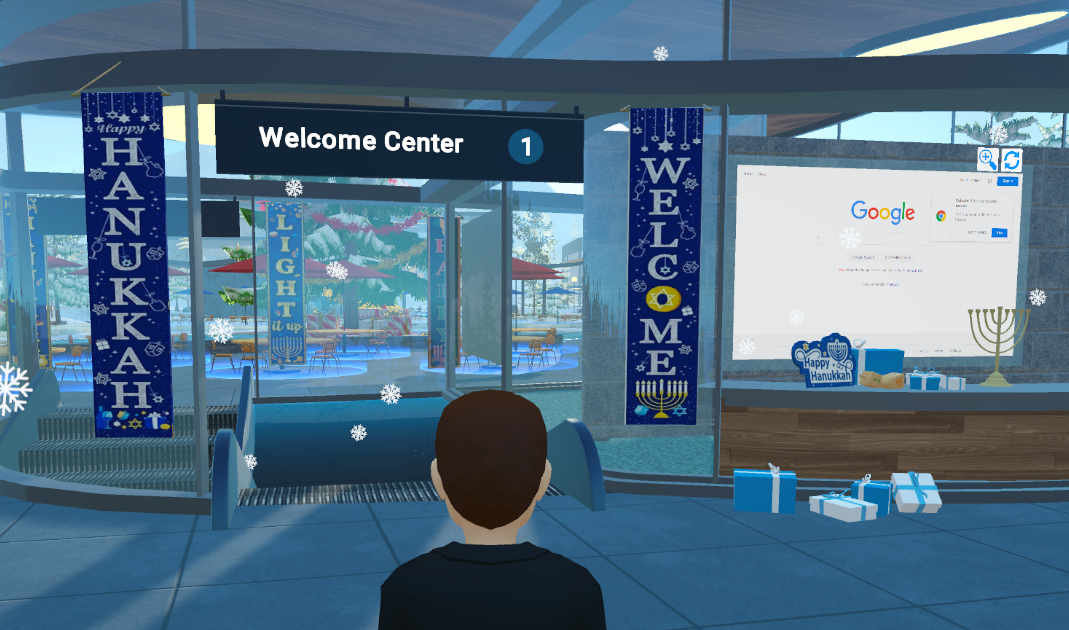
Kwanzaa configuration
The Kwanzaa configuration will create a Kwanzaa display in the welcome area and display Kwanzaa themes around the campus.

New Year’s Eve Theme
The new campus scene now supports our New Year’s Eve theme.

Themes already supported
Our previous release (2.7.12) introduced several themes to the new campus scene. These themes will remain supported in 2.8.
- Independence Day
- Fall
- Lunar New Year
- Spring
- Halloween
- Triggerable fireworks
- Night
- Sunset
- Saint Patrick’s Day (avatars only)
Support for new languages
This patch includes two newly supported languages:
- French Canadian (FR-CA)
- European Portuguese (PT-PT)
Some areas of the new campus scene were not localized, which Virbela has resolved in this release. Most of these updates are centered around the fast travel map.
For reference, Virbela already supports the following languages:
| Chinese - Simplified (ZH-HANS) | Japanese (JA) |
| Chinese - Traditional (ZH-HANT) | Korean (KO) |
| English (EN) | Polish (PL) |
| French (FR) | Portuguese - Brazil (PT-BR) |
| Hindi (HI) | Spanish - Mexico (ES-MX) |
| Italian (IT) | Spanish - Spain (ES-ES) |
| German (DE) |
Since Virbela now supports two dialects of Spanish, we have removed the option to choose the neutral Spanish dialect. If a user previously selected neutral Spanish (ES) as their default language, Virbela will automatically update their language to Spanish - Spain (ES-ES).
New scene: Immersion Room
Introducing the new Immersion Room scene: an entire floor-to-ceiling custom environment for your custom content. You can configure the Immersion Room however you'd like with four wall panel segments, a floor and ceiling segment, and five individual optional screens to fit your needs. Between making '360' wraparound photos, video room experiences, and dramatic backgrounds, there are many different creative opportunities you can put to use in this all-new environment.
Image Dimensions:
- Wall Image : 16 x 9 - ex. 1024 x 578px - 2048 x 1156px
- Floor / Ceiling : ex. 1024 x 1024px
- Webboards : 16 x 9 : 900 x 506px
- Exit Door Image : 1024 x 512px
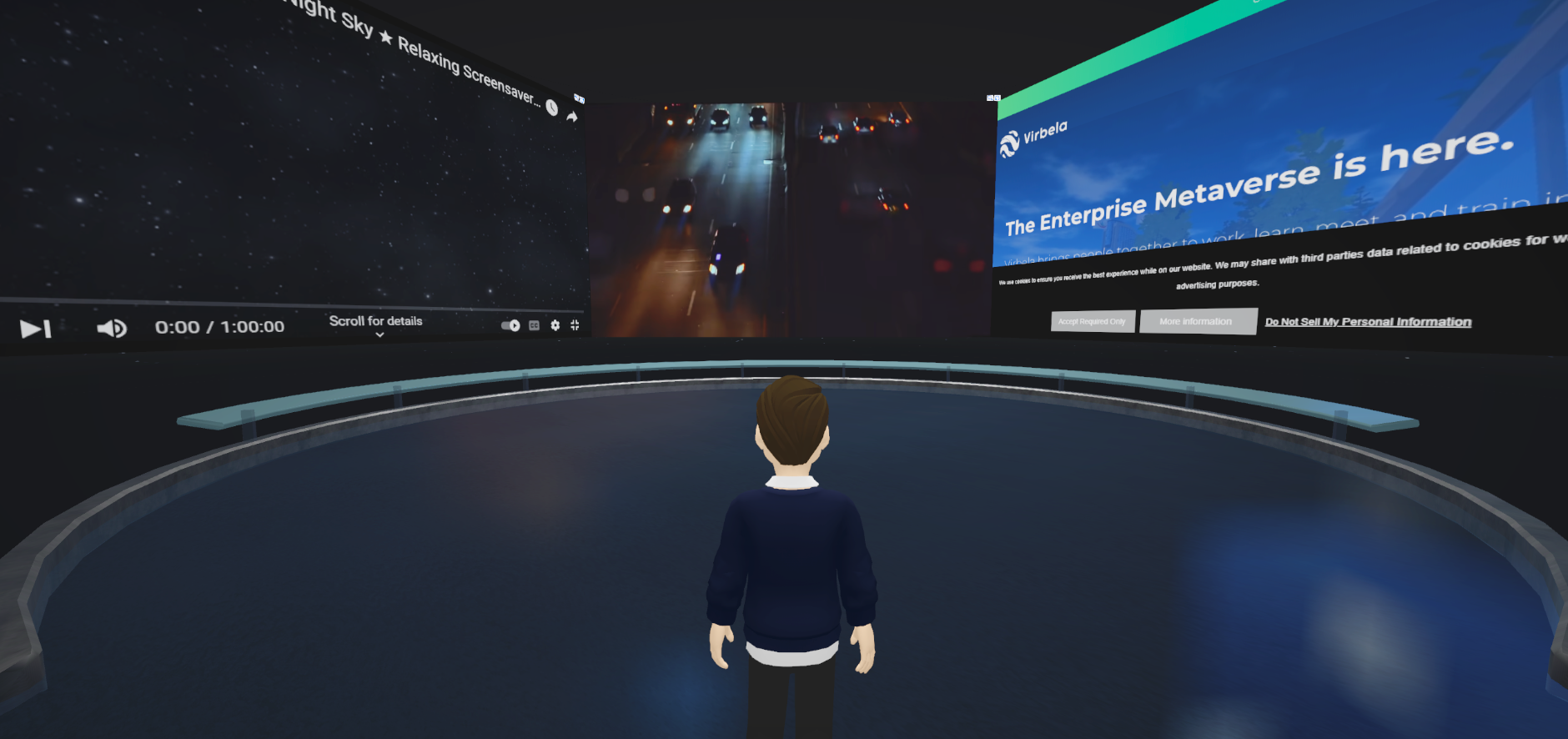
Additional campus teleport locations
Campus owners can now create spawn points to allow users to teleport to other locations within the campus scene.
To create a new teleport location, select the “+” button on the room screen, then select “Command.”
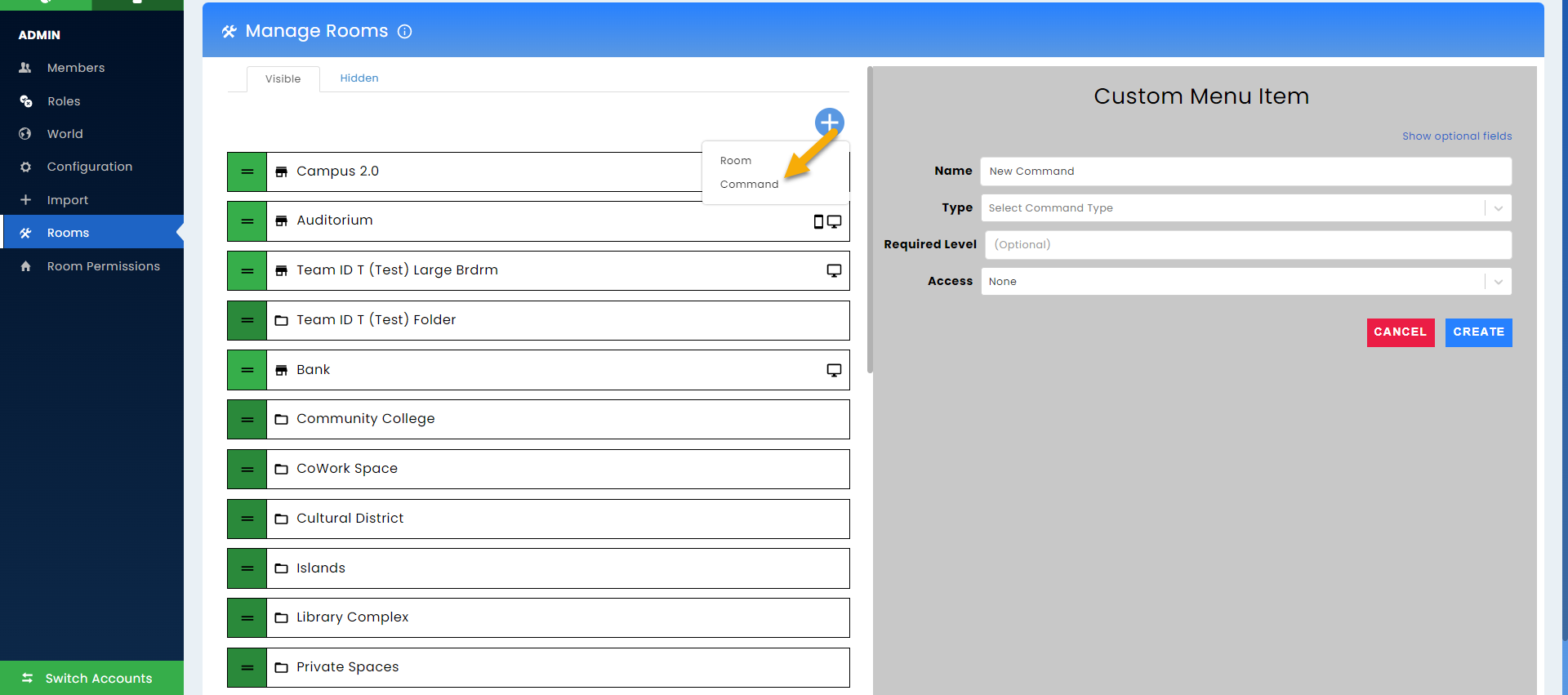
When creating the custom menu item, you must enter the following information:
- Name - This is what will appear in the GoTo Menu.
- Type - select “load level and then teleport”
- Level - select “newcampus” (NOTE: this option will only appear after selecting type)
- Location - this is the location on the campus where you want users to spawn when selecting this on the GoTo menu. Please find the complete list below.
You can also choose which GoTo menu folder the custom menu item appears under.
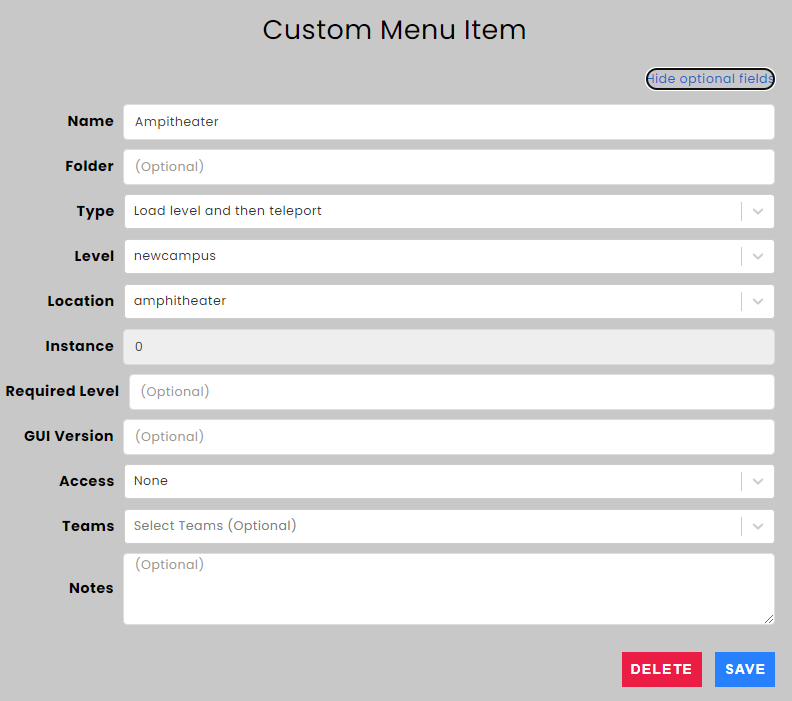
Location options:
| Amphitheater | Dockside Station | North Offices SE |
| Auditorium Cityside Elevator | Gallery | North Offices SW |
| Auditorium Elevator | Gallery Station | South Offices NE |
| Auditorium Entrance | Info Desk | South Offices NW |
| Auditorium Roof | Lake Station | South Offices SE |
| Auditorium Roof Cityside | Lake Trail | Speakeasy |
| Auditorium Roof Seaside | Main Hall | Speakeasy Station |
| Auditorium Seaside Elevator | Main Hall Floor 2 | Sports Fields |
| Beach Stage | Main Hall Floor 3 | Tower Lobby |
| Beach Station | Main Hall Lobby | Tower Rooftop |
| Campsite | Main Hall Station | Tower Station |
| Central Park Station | Main Tower | Waterfall Station |
| City Center Station | Mountaintop | Welcome Area |
| Conference Hall | North Offices NE | Welcome Station |
| Docks | North Offices NW |
Every campus has a folder called “Campus Locations” set by default. This folder will go away with this release.
New furniture in some scenes
The boardrooms and meeting rooms have new furniture. These changes impact the workspace (team suite) boardrooms and standalone Medium and Large boardroom scenes. These changes are cosmetic and do not add or remove any existing functionality, nor do they add or remove any seats.
Workspace meeting rooms/medium boardroom scene
| Before | After |
|---|---|
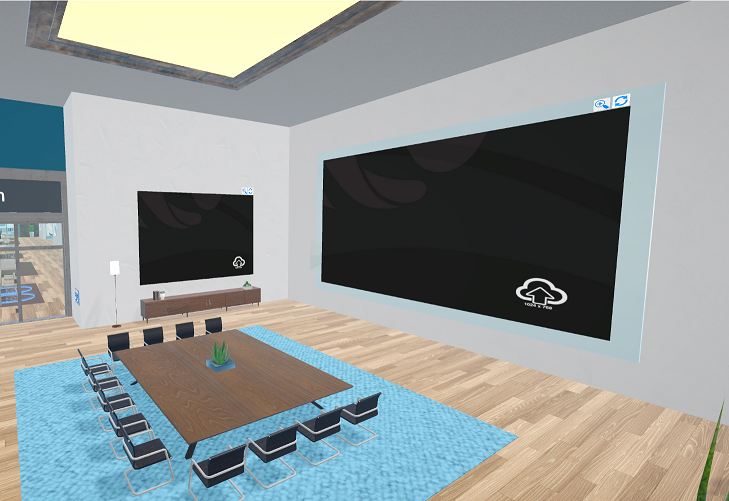 |
 |
Workspace boardrooms / large boardroom scene / support center
| Before | After |
|---|---|
 |
 |
New avatar cutouts
Virbela automatically converts avatars into cutouts to maintain performance when more than 120 users are in a scene. We have drastically improved these cutouts to make them more realistic while maintaining similar performance.
| Before | After |
|---|---|
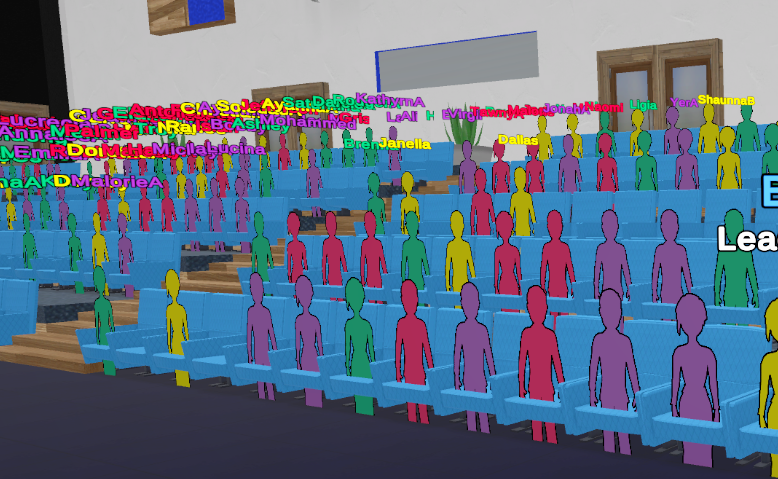 |
 |
This work was done in preparation for our new avatar system, which is NOT part of this release. The current avatar system is just a beneficiary of this work.
Set limitations for chat messages
To create more flexibility for our customers, Virbela can now adjust specific settings for chat messages to ensure performance. These settings are configurable on individual campuses. Please have your account manager contact Virbela IT to change the settings.
If the user reaches a rate limit, they will see the following error message:
"Please wait a bit before sending more messages."
If the user gets a message size limit, they will see the following:
"Message exceeds character limit"
The following settings are available:
| Settings | Description | Default Value |
| chatMessagesAllowedPerMinute | The number of chat messages a user is allowed to send in one minute. | 30 |
| chatMessageCharacterLimit | The character limit of a single chat message | 2500 |
| chatMessageCharactersAllowedPerMinute | The number of characters a user can send in one minute. | 7500 |
Some words of caution when reducing the limit from the default values.
If a user types out a message over the chat limit and runs into the length error, the message is removed from the input field. This leaves the user having to type out the message again, hopefully sending it in smaller chunks or using a tool to count the characters.
This limiting also applies to /broadcast and /broadcastrm messages, so if an admin has a long message uses a good amount of HTML markup in their broadcast, they may also run into this error.
Bug Fixes
- New Campus scene
- In some circumstances, image panels in the Main Hall of the new campus scene are not saving images
- There is a weird cloud animation in the sky when you turn on the additional speedboat configuration
- Main Hall Floor 2 / 3 Doorways linked and breaking navigation to desired room destination
- Users could not sit on corner furniture on the first floor of the Main Hall
- Soccer Field Corner PVs no longer clipping with basketball court
- Main Hall building had footstep on grass sound effect
- Art Gallery walls were not blocking sound in “Gallery” and “Booth” modes
- Basketball Court screens were reduced to one and billboarded
- Modifying the custom text for the subway station’s number wasn’t reflected on the map correctly
- Nav mesh issue entering Gallery building 2nd conference hall on the right
- The Art Gallery door had mapping issues
- Campus map button and presenter tool scale misalignments in some cases with 4k screens
- Trees were not reflecting properly on glass windows
- Support Center scene
- Boardroom did not show up in the GoTo menu
- The main entry door and elevator are not mappable
- Boardroom Pro - Small Scene
- The light blue backing of the web board booths does not line up correctly
- Workspace (Team Suite) Scene
- Invisible wall in Office 12 when in Single Desk configuration
- Certain boardrooms will not be able to have their carpet color updated.
- Concert Venue / Speakeasy Scene
- Exit Door mapping appeared to be ignored or overwritten, always sending users to the campus in the Speakeasy
- Conference Hall
- Paired Seating Private Volumes in Conference Rooms are nonfunctional
- Color discrepancy between Webscreen and Image panel uploaded images in the Expo Hall
- Classroom
- Click to move was broken
- /broadcast & /broadcastrm messages support newlines with the <br> markup.
- Audio clips are optimized to reduce memory
- Entering private volumes consecutively makes the user disappear from the world for other users
- YouTube playlist URLs no longer create endless refresh loops
Customizations
- Small Boardroom Booth Custom Labelsturns on labels above Small Board Room booths, still need “Boardroom Small Booths” enabled to turn on the Booths
- Scavenger Hunt Facts are now disabled by default
- Conference Hall Custom Logo allows customers to replace the large Virbela logo on the campus building with their image
- Gallery Outer Webboard displays a webboard outside the gallery in the new campus scene - also included in 2.7.12.12
- Winter Holiday customizations noted above
Known issues
There are still a few bugs that we could not resolve in time for this release. Other known issues are mentioned elsewhere in this document.
- Elevators and doors in added boardrooms in a workspace cannot be mapped
- Users cannot sit on the furniture in the corner on the 2nd and 3rd floor of the Main Hall
- The offices on the ground floor of the Main Hall building had footstep on grass sound effect
