If Virbela is running slowly, there are a few things you can do to increase performance. You do not necessarily have to perform all the things on this list. Experiment with one change at a time to see which has the best impact, and preserve the graphical settings you prefer over others.
-
Close Non-Essential Programs
Close tabs, programs/applications you’re not actively using.
-
Reduce your Target Framerate
This affects how many frames per second will be rendered. Reducing this will make characters move with much less fluidity, but Virbela itself will run much faster.
To reduce your Target Framerate, follow the steps below:- Click the Cog menu in the upper right of your screen
- Select Preferences
- Under Target Framerate click to select 10 or 20

-
Switch to a faster Quality
- Switching to Fast or Fastest can increase the overall speed of the application. When making this change graphic quality may go down slightly.
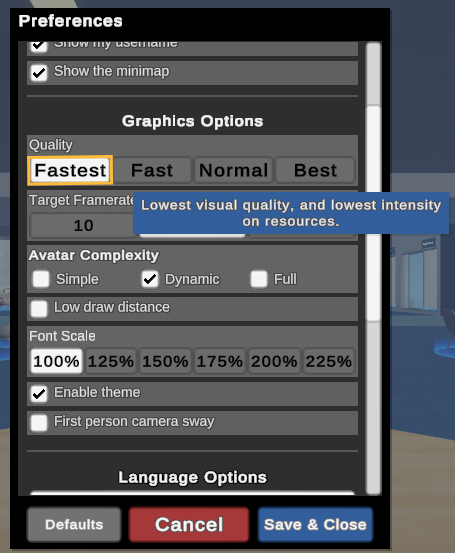
-
Switch to Simple Avatars
- In preferences, change the Avatar complexity to Simple.
- In preferences, change the Avatar complexity to Simple.
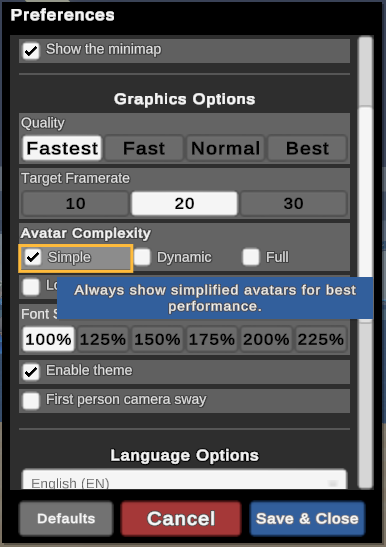
Automatic Simple Avatars
There are some situations where the avatars around you will automatically change or be viewed as simple avatars to improve performance when there are many avatars in one area at the same time.
5. Lower the Draw Distance
- This means that elements of the environment such as buildings, plants, or other objects, will not be rendered (seen) past certain distances.
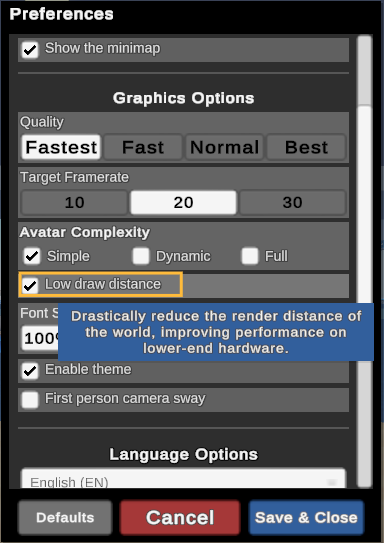
Note to Mac Users: We have found that non-Apple external monitors can cause performance issues, so try unplugging these devices.
Note to Laptop Users: You may want to set your power settings to High Performance.
