Boardroom Furniture Configuration: When you are inside of a boardroom within a Team Suite, at the top of the screen, you will see a tab with five different boardroom layouts.
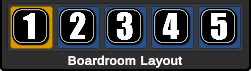
These configurations are as follows:
- Large Table
- Conference Small Configuration
- Conference Large Configuration
- Classroom Layout
- Empty
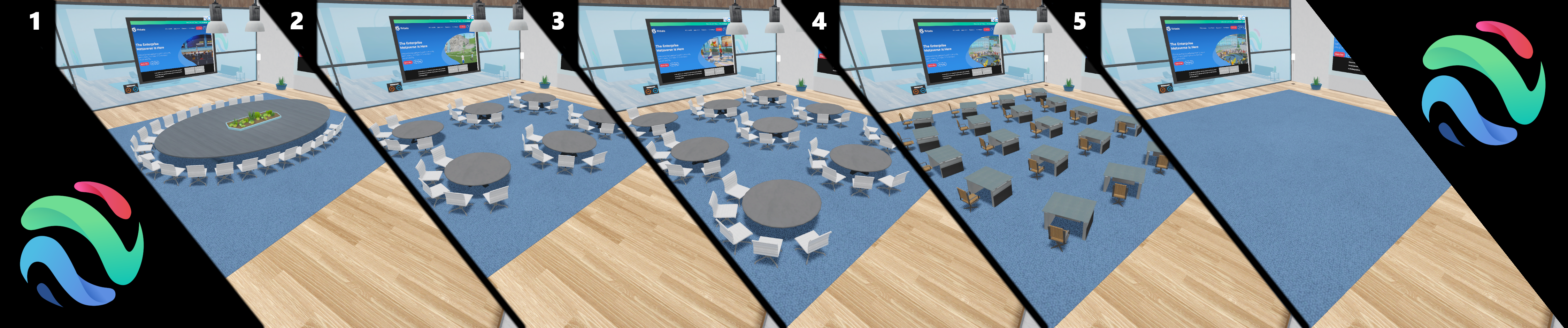
Boardroom Graphics: There are a total of ten places you can upload custom images within a boardroom. The resolution limit for all of those panels is 1500px x 1500px or 25mb. Below are some recommended resolutions for the individual areas you can place images.
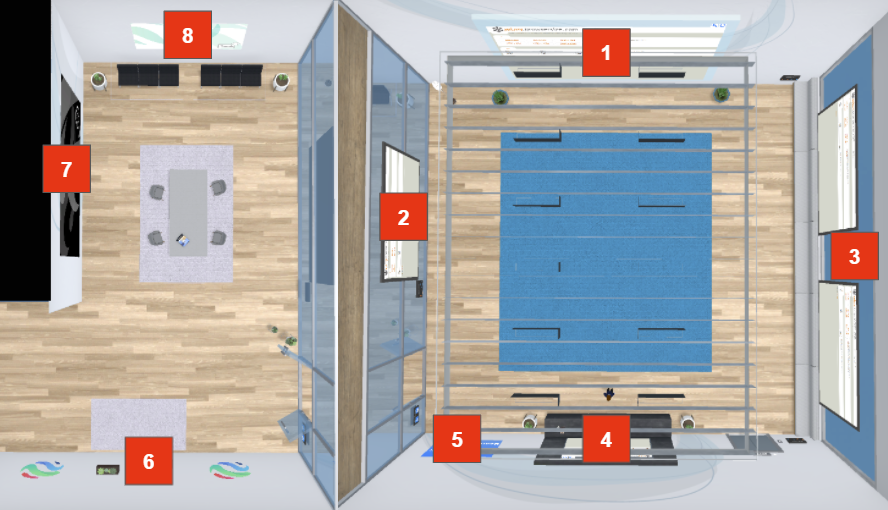
- Main Web Board: 1200px x 662px
- Left Web Board: 1200px x 692px
- 2 x Right Web Board: 1200px x 754px
- Back Web Board: 1200px x 660px
- Back Image Panel: 900px x 568px
- 2 x Outer Back Panel: 900px x 568px
- Outer Left Web Board: 1200px x 602px
- Outer Front Image Panel: 900px x 568px
Optional Web Boards: Within the boardroom, you have the option of recessing the left web board and the two right web boards into the ceiling when they are not in use. You can do this by interacting with the blue and orange arrow controls near each of those web boards.
Small Boardroom Furniture Configuration: When you are inside of a boardroom within a Team Suite, at the top of the screen you will see a tab with five different styles of Boardroom furniture configuration.
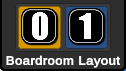
These configurations are as follows
- Large Table
- Empty
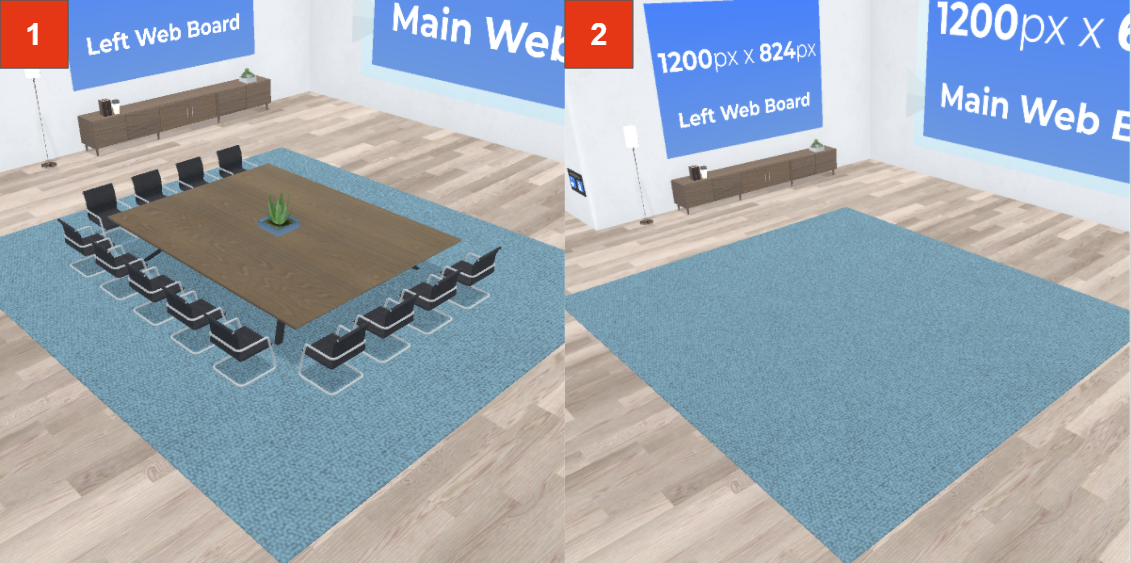
Small Boardroom Graphics: There are a total of ten places you can upload custom images within a boardroom. The resolution limit for all of those panels is 1500px x 1500px or 25mb. Below are some recommended resolutions for the individual areas you can place images.
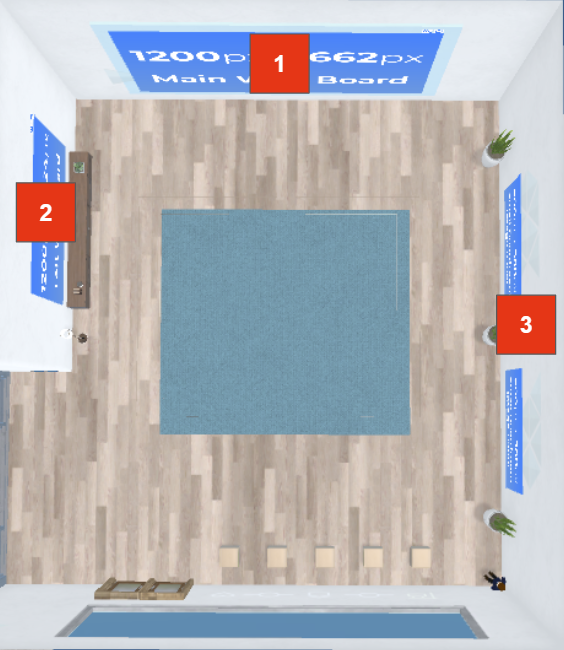
- Main Web Board: 1200px x 662px
- Left Web Board: 1200px x 824px
- 2 x Right Image Panel: 900px x 568px
