Permissions for users in an account can be changed in the Virbela dashboard by anyone with Admin privileges.
Admins should log into their campus specific Virbela dashboard. The options are app.virbela.com , app-aus.virbela.com or app-eu.virbela.com depending on each individual campus configuration. Contact your Account Manager if more details are needed.
Under your name, which is located on the top left of the screen, click on the silhouette icon, and then click on "Members"
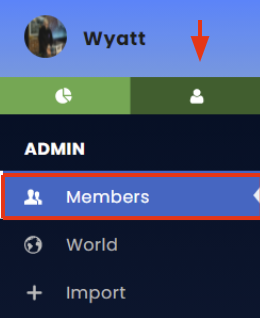
Search or navigate the user list to find the user whose permissions you want to change. Once you find them, go to the "Role" column and click on the drop-down menu and choose the role you want to give the user.
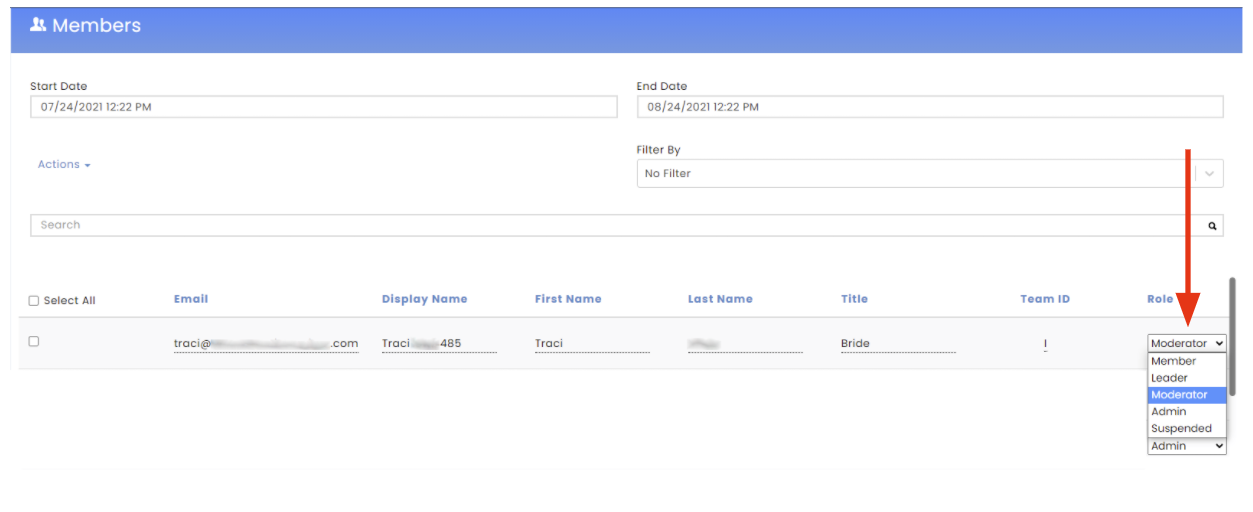
Once you change the permission, a confirmation banner will show up on the top letting you know the change went through.

A word of caution: assigning permissions to your users is much like giving out keys to your office. Most people need only access to the offices (members). In contrast, some may need access to the tools to help orchestrate operations (moderator), and a select few have full access (admin), opening the door to view personally identifiable information and make changes to user statistics in app.virbela.com.
