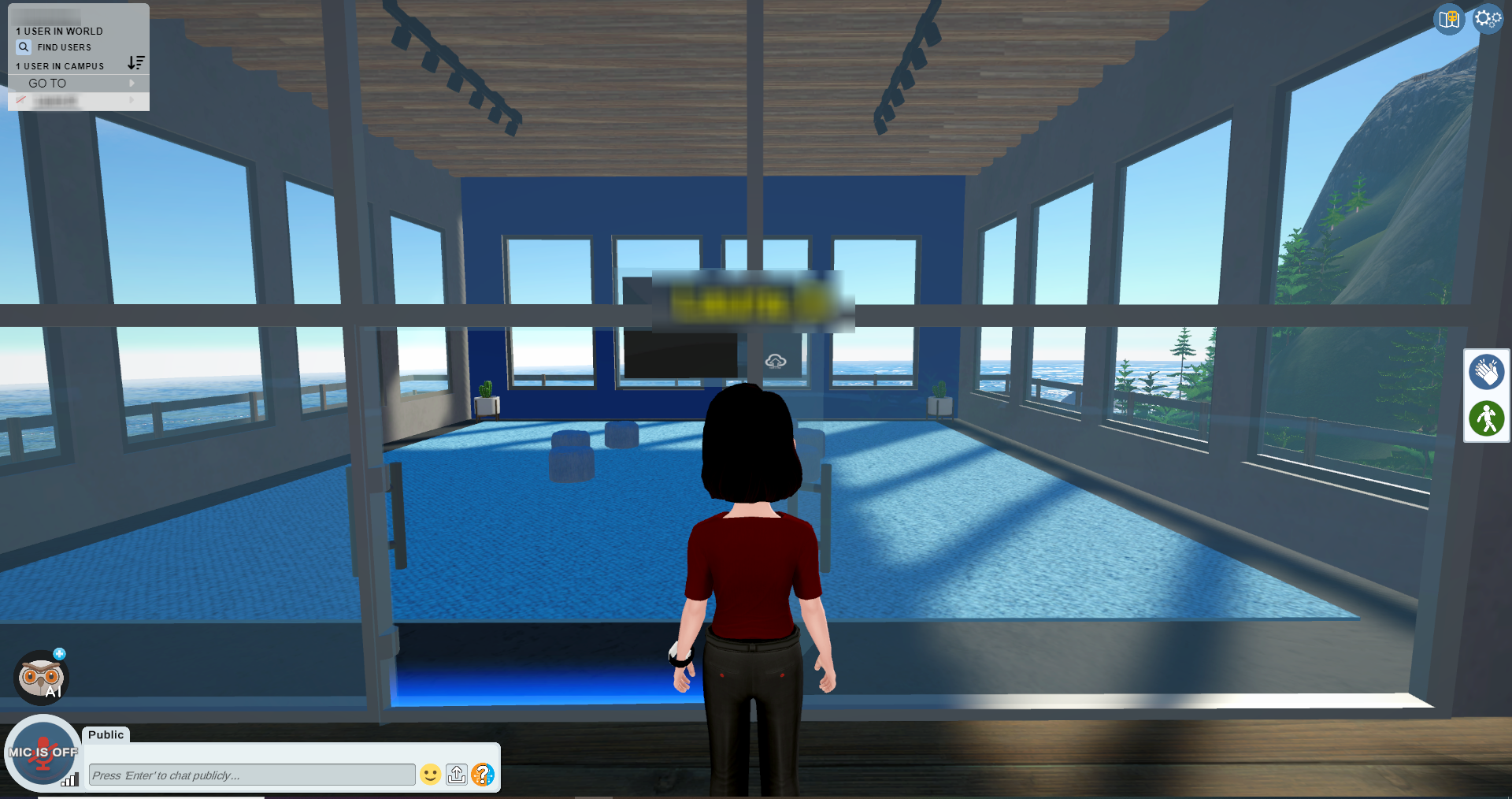Color Themes
The default color theme for the User Interface has been updated to a darker and more cohesive color scheme
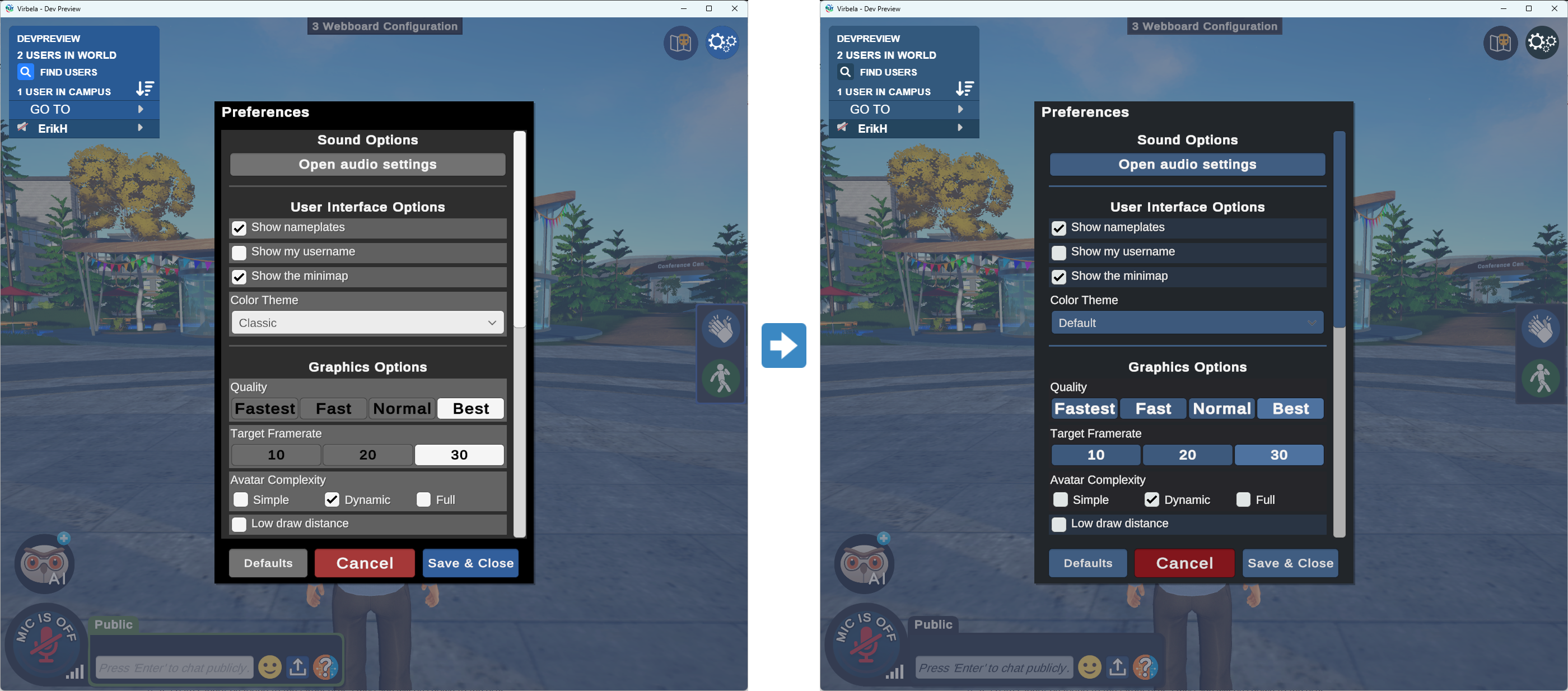
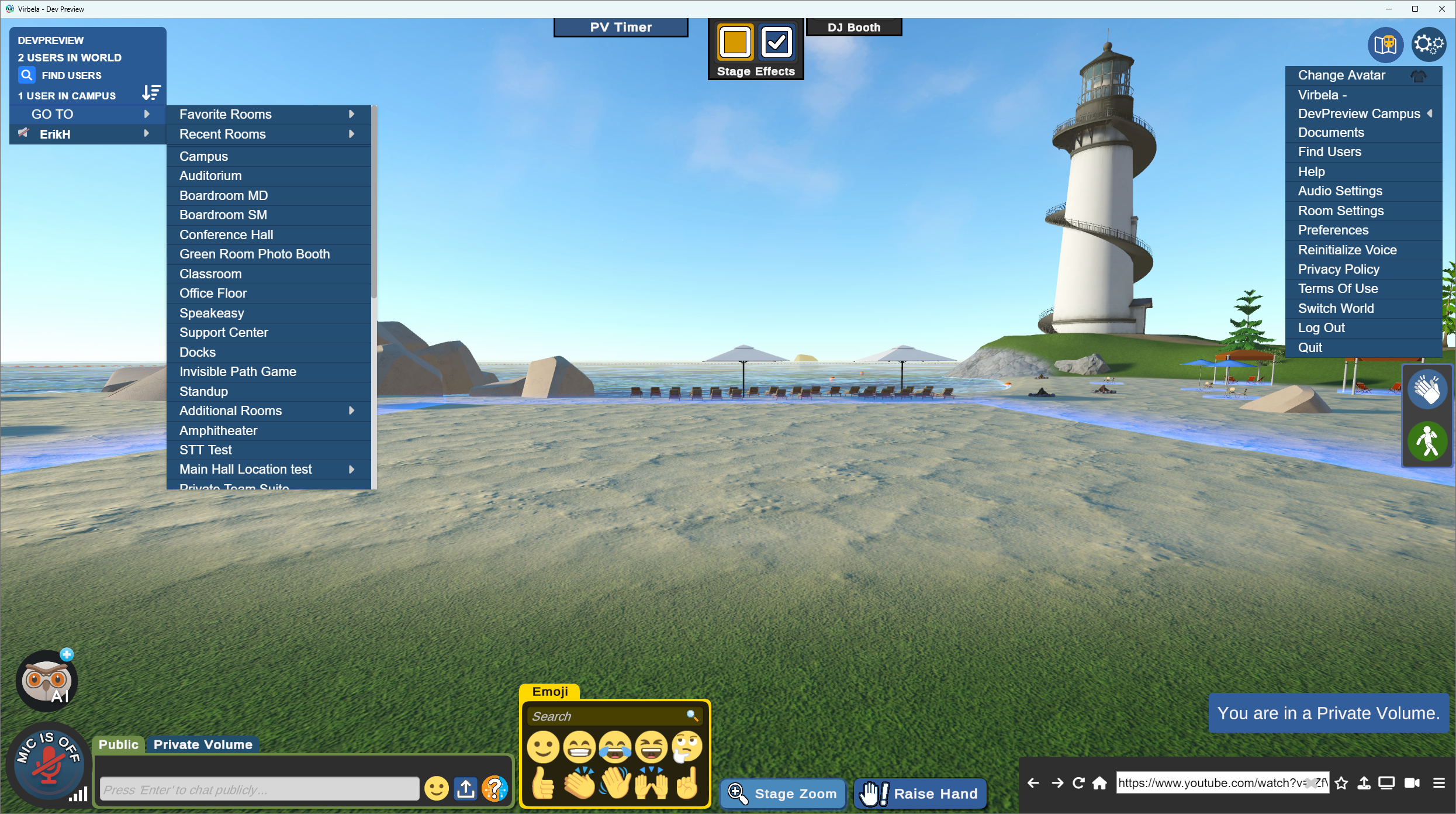

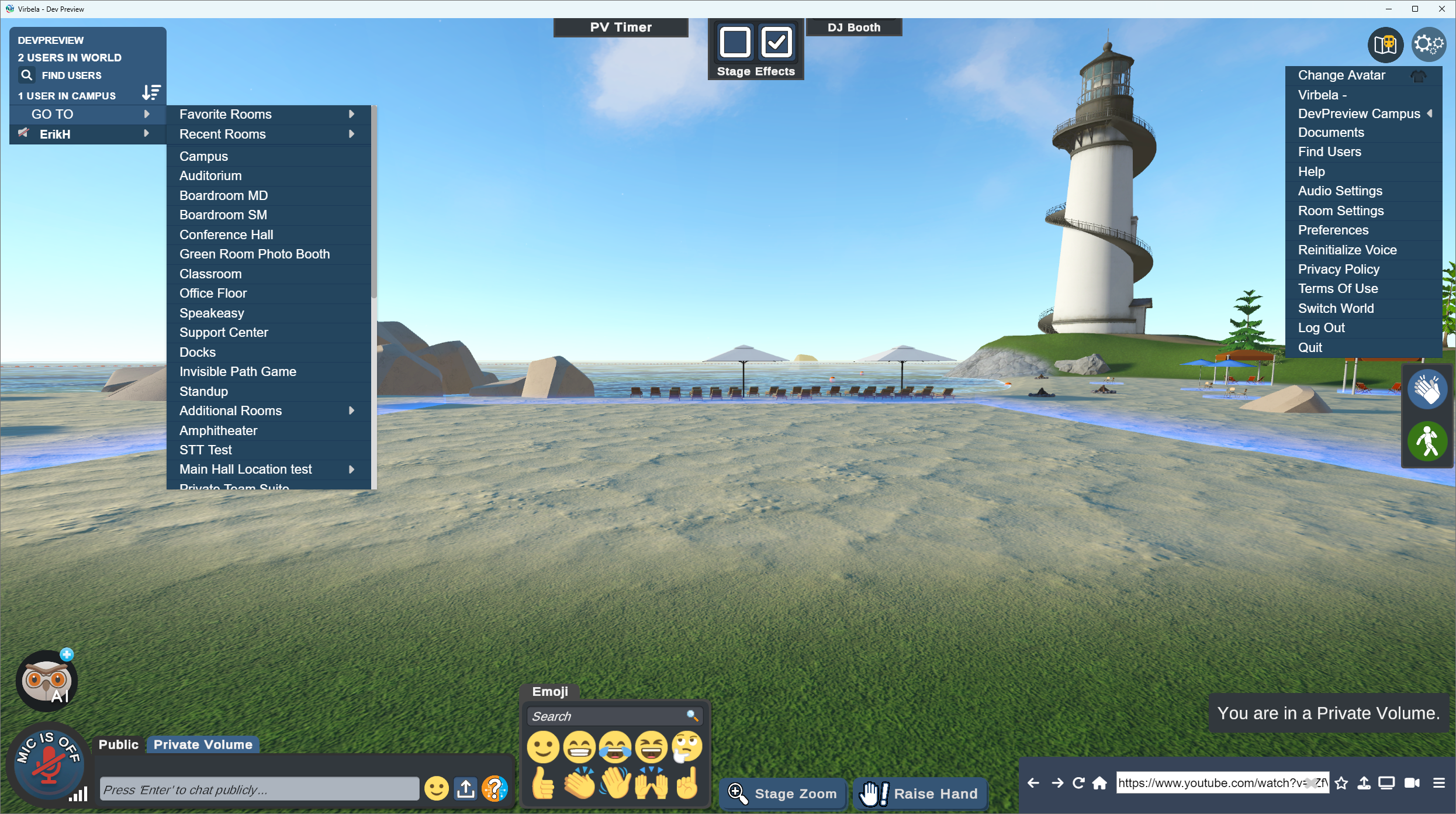
Configuring Color Themes
Users can switch back to the previous color theme in the Preferences menu. Select “Classic” in the Color Theme dropdown to switch to the previous color theme.
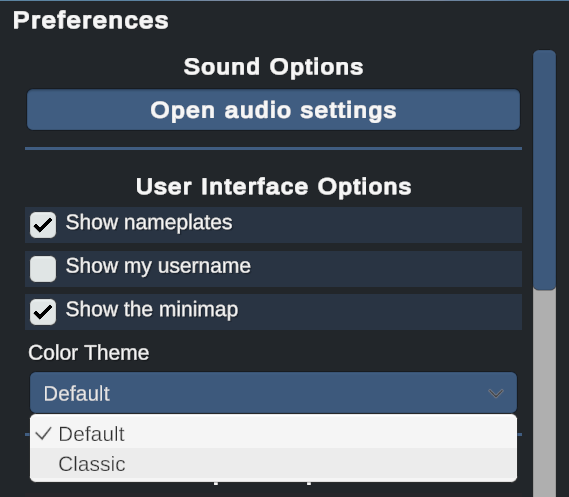
All users will be set to the new Default color theme by default in 2.15
Some modifications were made to all themes: A new microphone button design & some text outlines and shadows were removed to support theme switching
Go To User System Improvements
Previously, if a target user was very far away, behind a closed door or on a different floor of a building the system would stutter or not respond to a Go To User request. These situations have been improved.
Distant Users
On the Campus scene, the avatar will utilize the subway system to get to a nearby map location and then walk the rest of the way to the target user.
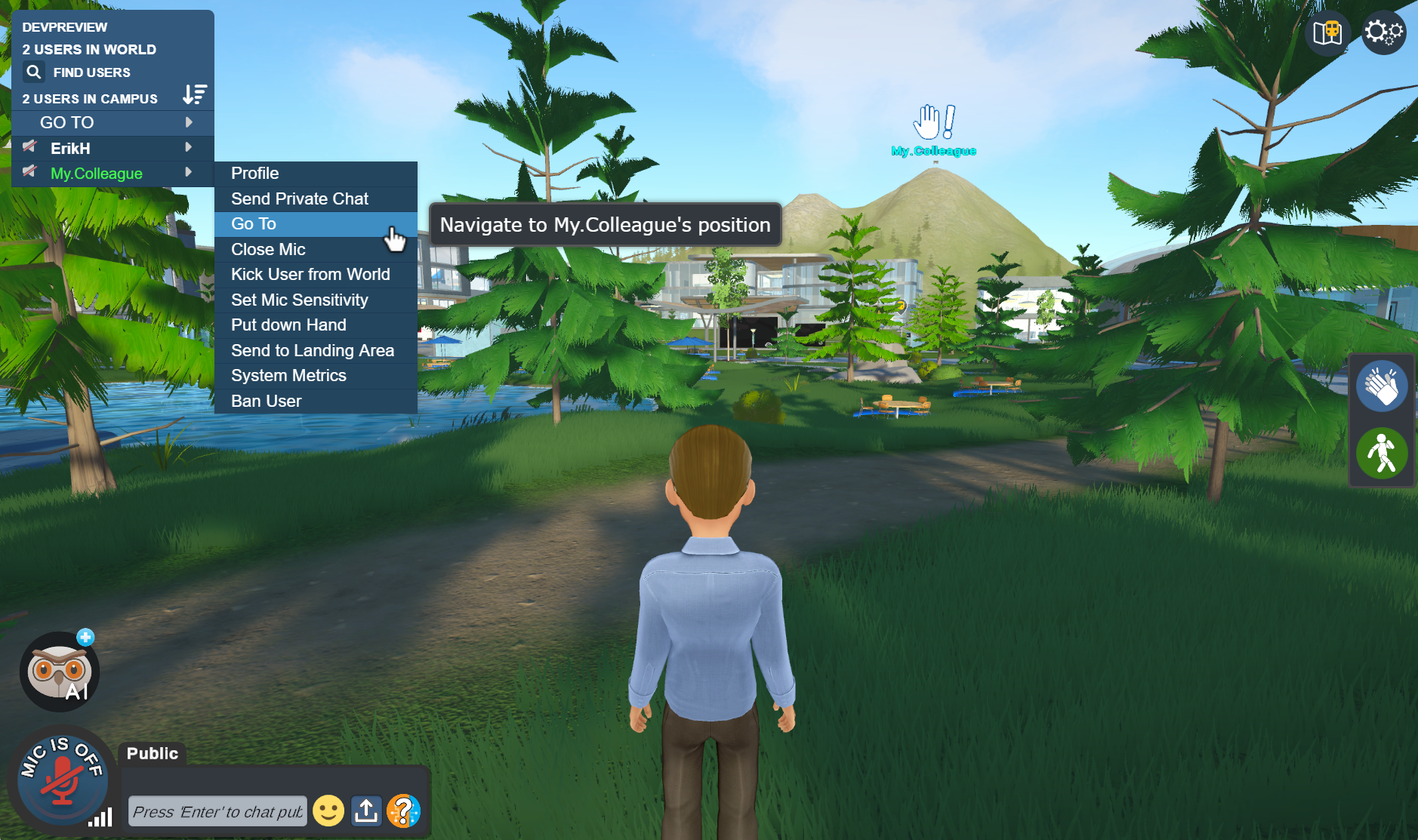
Users on Different Floors or Roofs
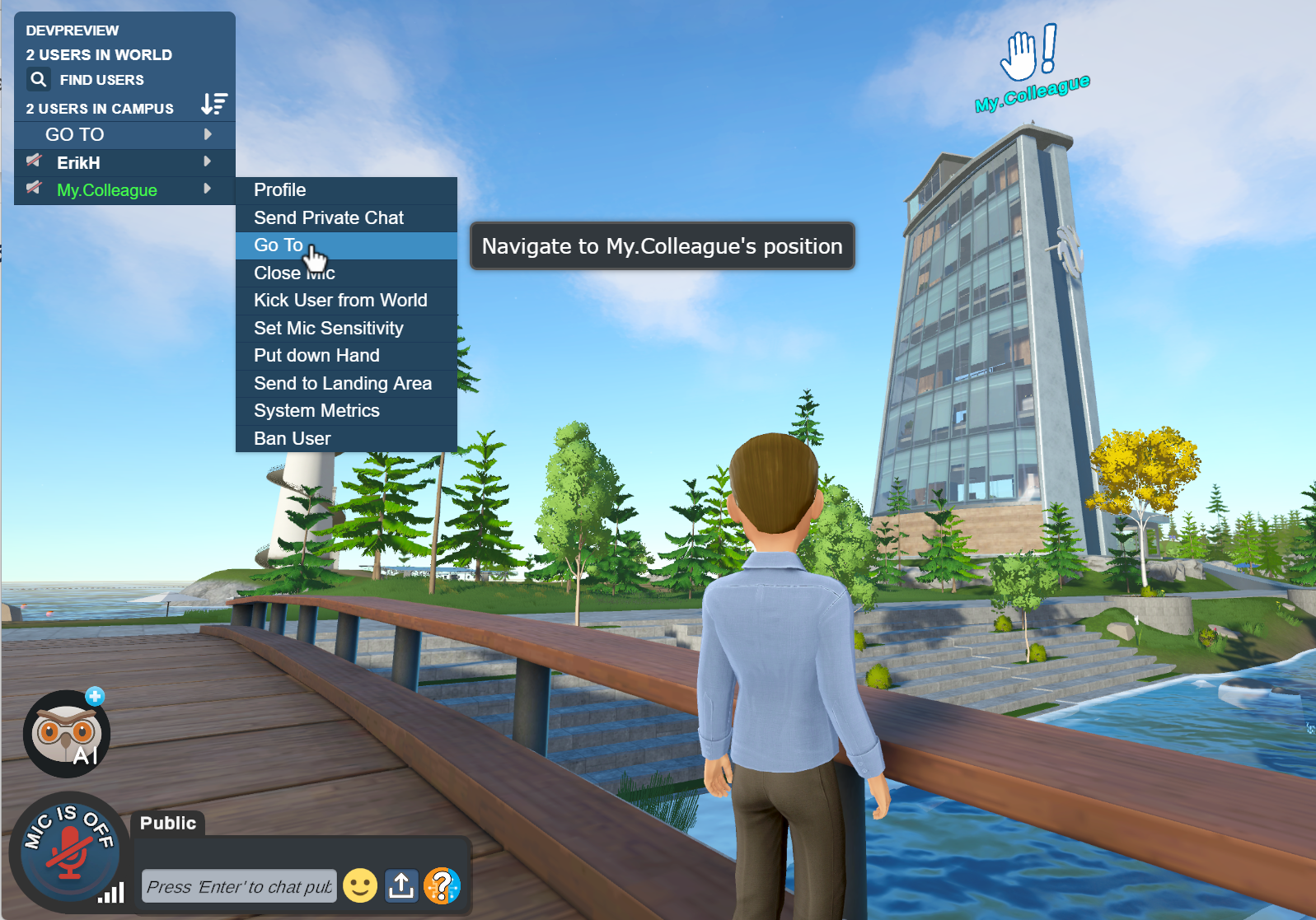
Users Behind Closed Doors
The avatar will now navigate to just outside the door. The doorbell can be used to get your colleague’s attention from outside the closed door.
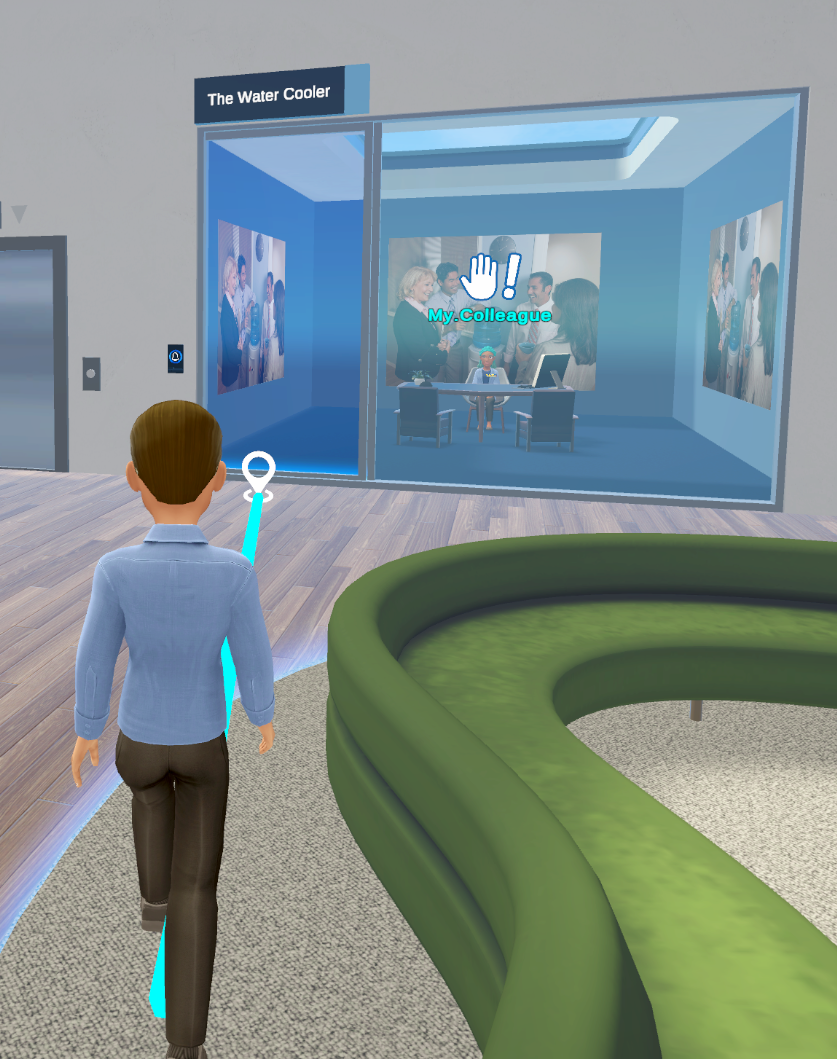
Feedback when a path cannot be found

If a user is not on the ground floor they will not be able to navigate to users not on their same floor
Clickable Room Names in Chat
If a user mentions a room name in a chat message, the room will highlight. Clicking on the room will send the user to the room.


Only room names in the Go To menu that are not duplicates and have no access restrictions will become clickable in this fashion
Emojis and leading Spaces in room names will be ignored, e.g. " Teacher's Office" can be linked by typing "Teacher's Office”
Teacher's Office" can be linked by typing "Teacher's Office”
Office Table Configuration Controllable by Role
Only users with the Office Config permission will be able to change the table configuration in an office now. This permission defaults to Member users, so all users will be able to change these configurations by default.
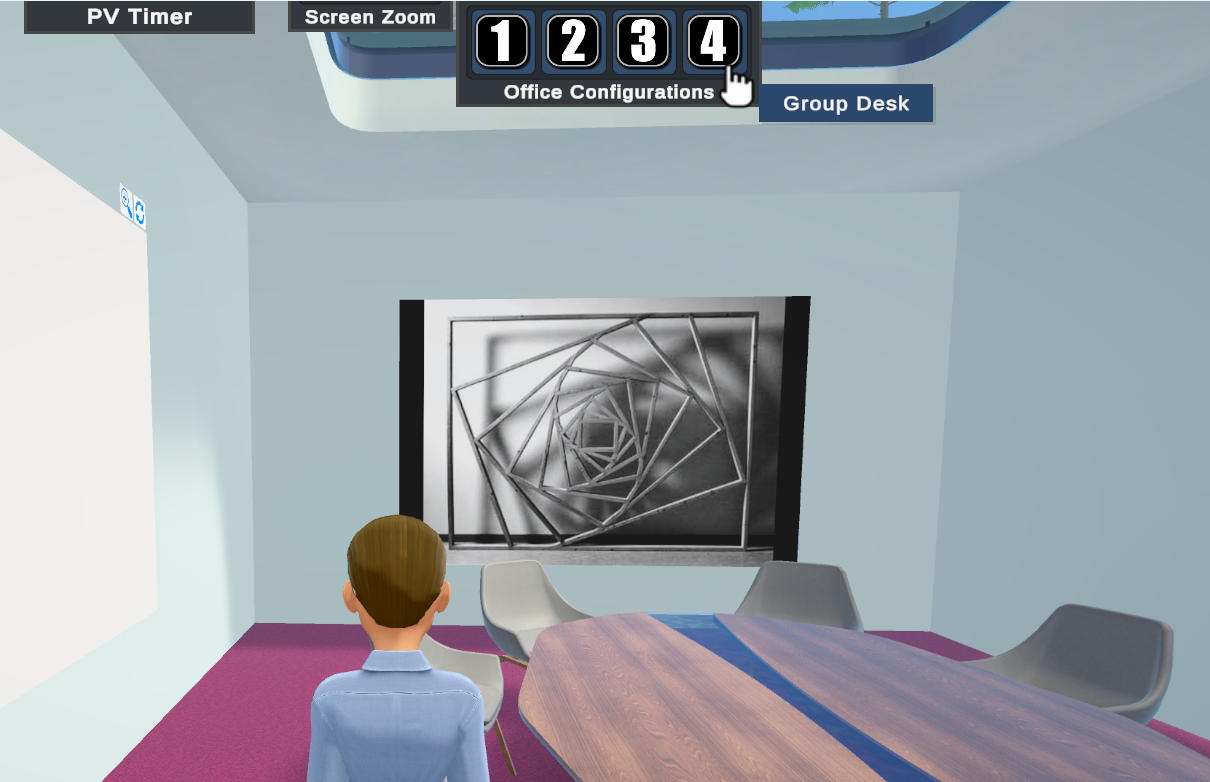
Owners can modify the Office Config permission in the Room Permissions section
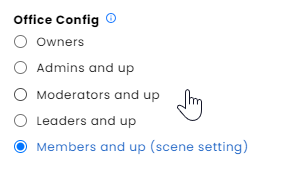
Classroom Updates
Chair Layout Option for Desks
Desks can now have 1 or 4 chairs behind them.


Users with the Room Meeting Config permission will see a Chair Layout option in the Classroom scene
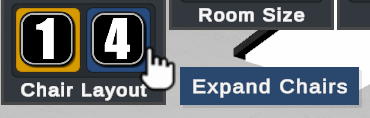
Webscreen Layout control has moved
This can be found in the Room Settings menu now
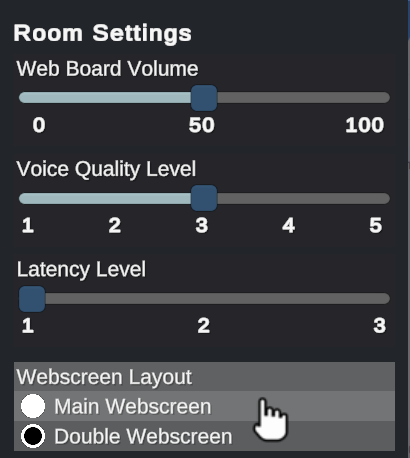
New Campus Teleport Location
A new teleport location has been added as an option for the campus scene. This teleport location is called ‘Watchtower’ and can be added via the admin dashboard
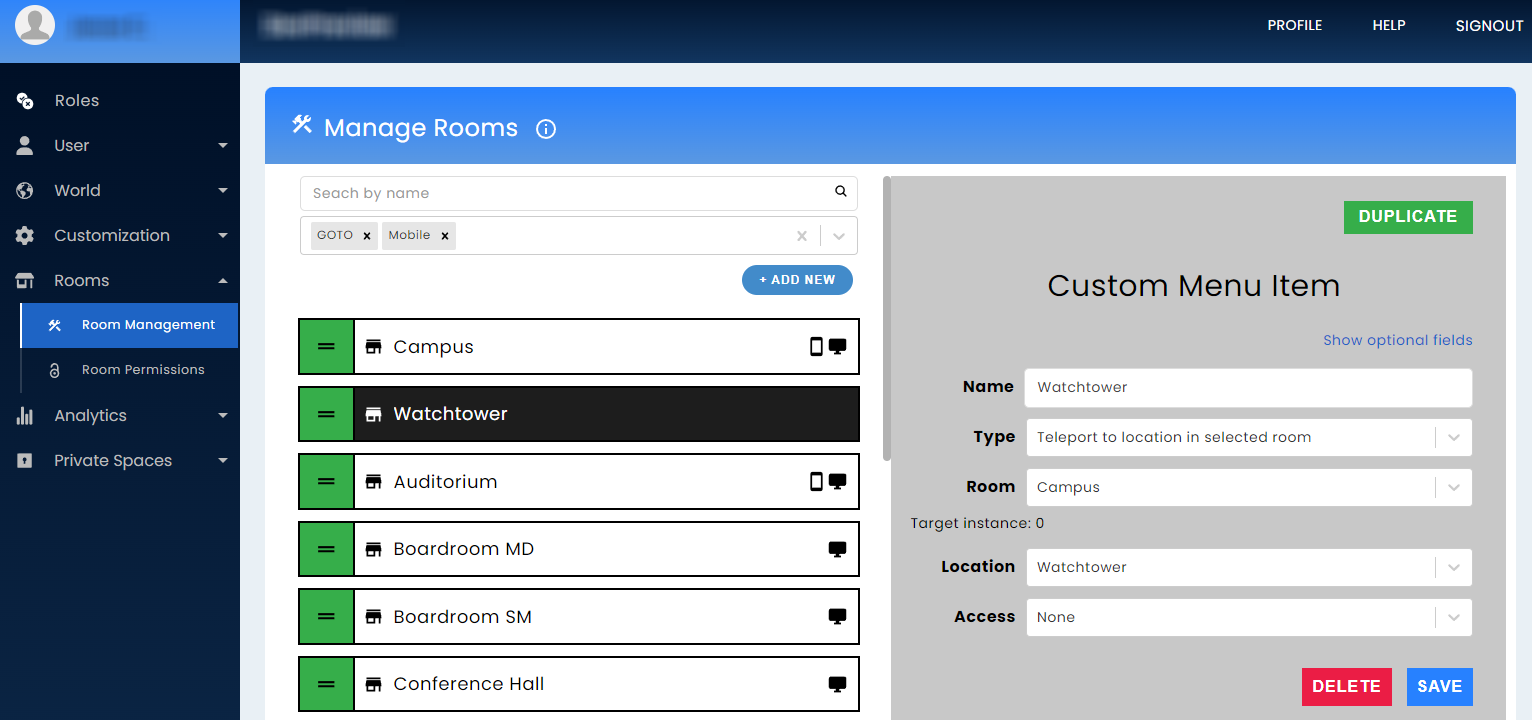
Users will be teleported to the door of the watchtower
Bug fixes
Campus scene -
- Empty offices had invisible barriers when no tables were present
- Users float when sitting in a bean bag chair by the fountain
- Icons could be seen floating above one chair configuration on the beach when the “Umbrella Logos” customization is enabled. These have been removed.
Copying a link from the chat no longer includes mark up -
- Users can now copy from chat and paste into a web board to navigate to a web board url
Some emojis had visual artifacts on the edges of their images
The application would not close after the user went into an idle state
Expo Hall: Floating plants outside the end of the Expo Hall when retracted removed