Screen sharing mimics exactly what's on your screen, so if you only have one screen and you have Virbela open, or you have multiple screens but share the one that has Virbela on it, the web board will look something like the picture below.
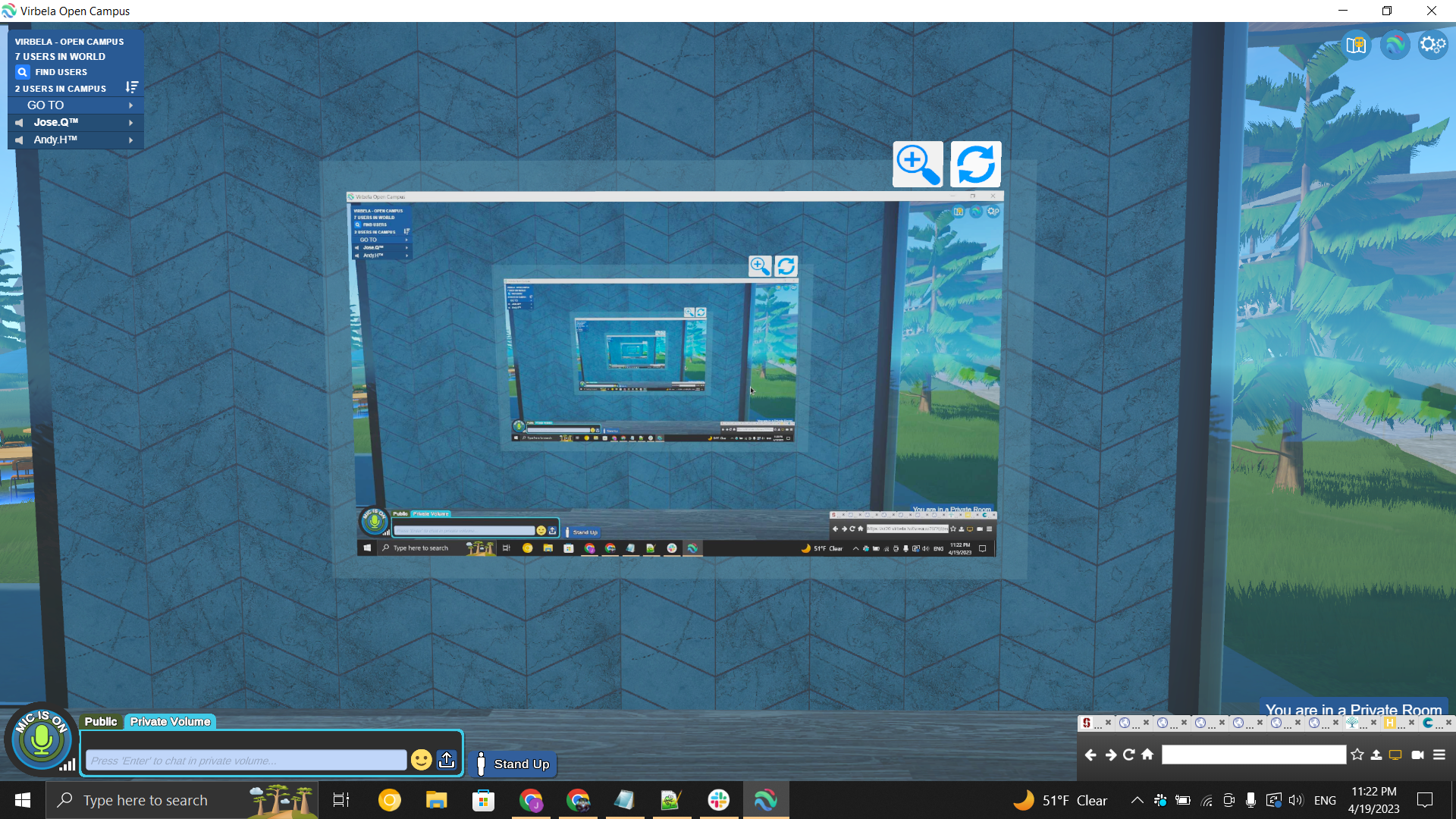
If you run into this issue, you can try a few different things depending on your setup.
1. If you only have one screen you can choose to minimize Virbela like any other program so other people can see your screen. The only downfall to this is that you will not be able to see what's going on within Virbela while you have it minimized. You can also try uploading your documents straight into Virbela by clicking the upload button in the chat.
Then select the file to upload.
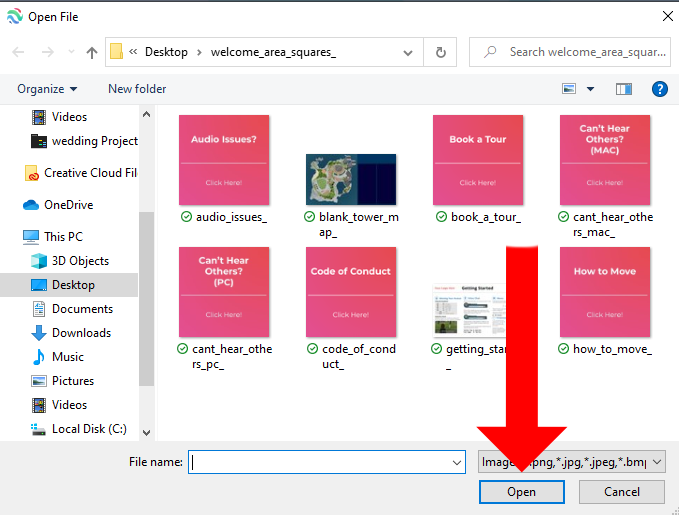
Once a file is uploaded you will see the link to the file in the Chatbox (pictured below):
Note: If you wish to share it with your colleagues or privately to your group make sure you are either in a Private Volume with said colleagues or a Direct Message. For more information on Private Volumes check our Private Volumes Article, and for how to send messages directly to someone or in a Private Volume see our Using Text Chat Article
2. If you have two screens, make sure that Virbela is running on your secondary screen.
