If you want to ask your audience for an opinion, you can use the Poll Everywhere tool to get a quick response and present your results in Virbela. To do so, open your Web Browser of choice (Chrome, Firefox, Explorer, etc.) and navigate to Poll Everywhere and either Login or Create a free account with them.
Note: For help using Poll Everywhere, please reference their help page
Create your poll with Poll Everywhere
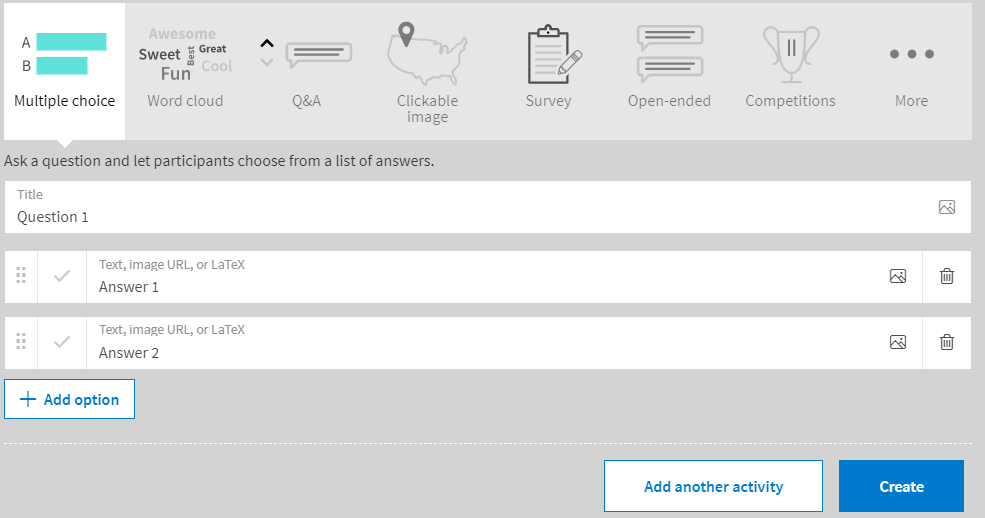
Activate your poll and find the shareable link then copy the link by highlighting it and pressing ctrl + C [Windows] or cmd + C [Mac]
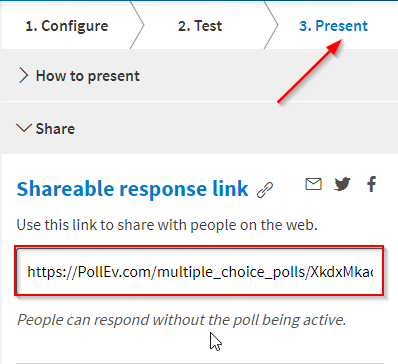
In Virbela, open the tab in the top left corner that displays your username, then select Broadcast Message.
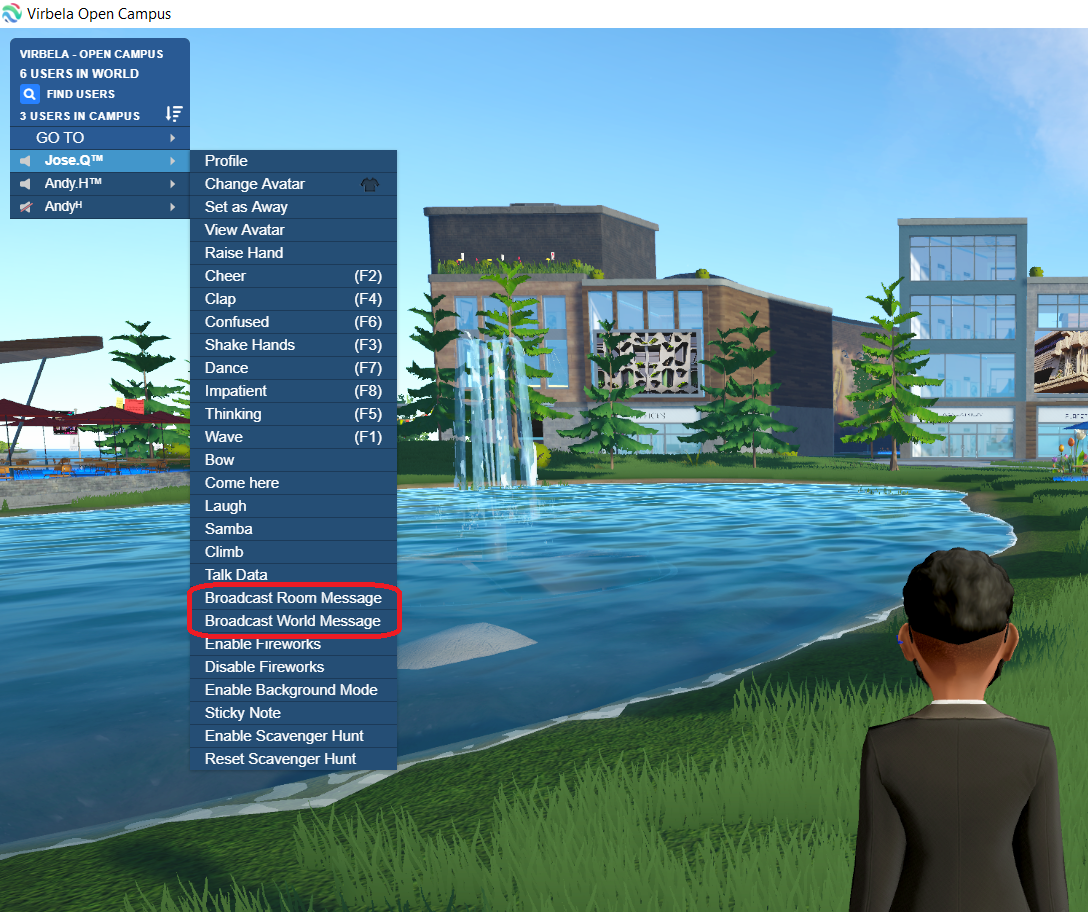
Note: You might have different options depending on the type of permissions your account has set.
- Broadcast Room Message broadcasts it in the room you're in.
- Broadcast World Message broadcast to the whole Campus.
Click on the chat bar on the bottom left corner of the screen. Paste in your Poll Everywhere link with CTRL+ V [Windows] or CMD+ V [Mac].
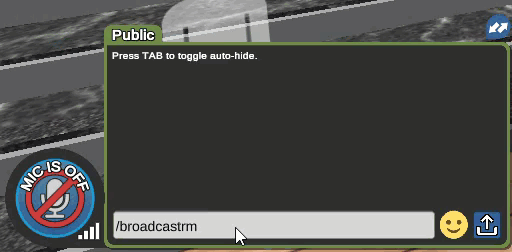
Send the broadcast by hitting your enter key. A new window will pop up for all users where they can enter their names so you can see who answered what. If you want to keep it anonymous, you can have them hit the Skip button.
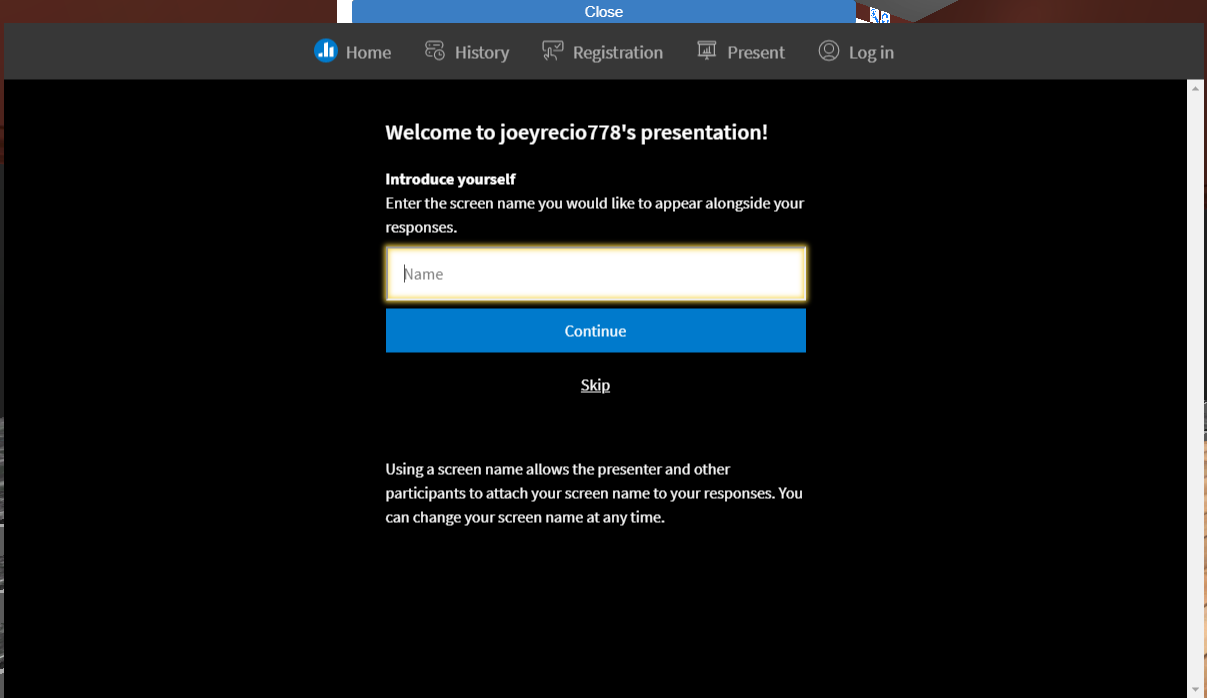
Once they choose their answer, they can close the window by clicking on the Close button on top.
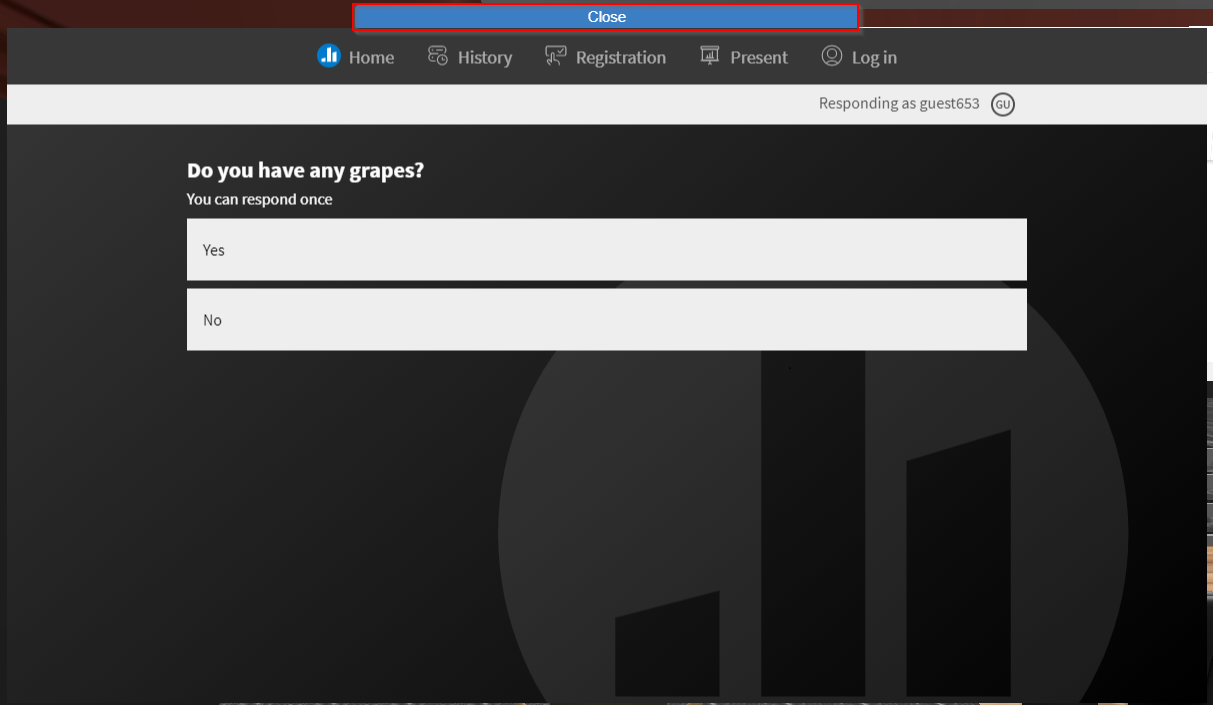
Showing your poll results
In your web browser, find the poll results webpage. Click on the Link icon next to Live results to copy the URL
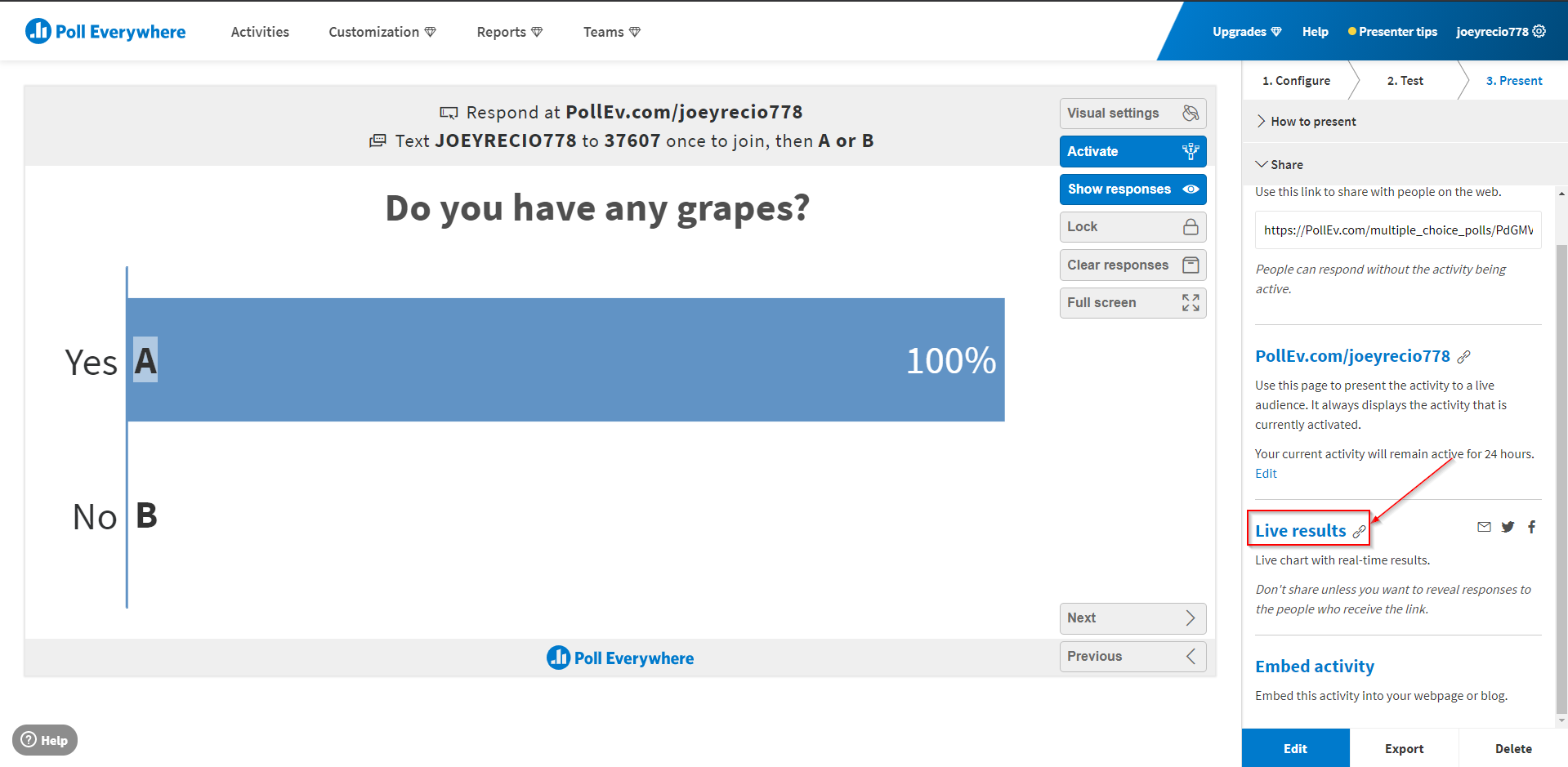
In Virbela, find a presentation board you would like to use, click on the board to bring up the URL bar, and finally paste the results webpage into the URL bar and press enter. Your poll results are now presented on the board!
