Performing a clean install
First you must delete a folder named ~Library/Virbela. The Library folder is hidden from view in the regular Finder window, so you must search for it.
Open the Finder application
Open the Go dropdown menu and select Go to folder
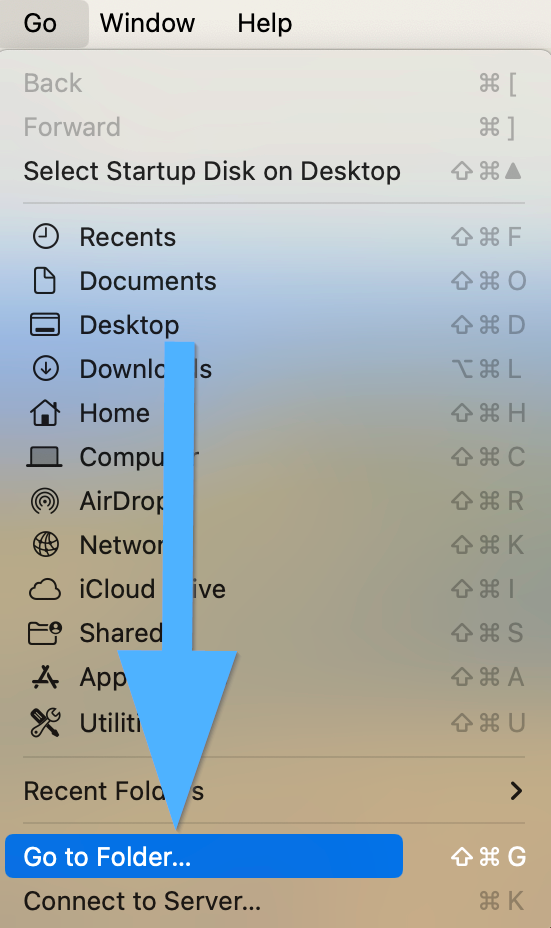
Type in ~/Library and press Go
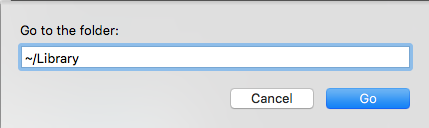
Search through the folders and delete any folder that begins with Virbela
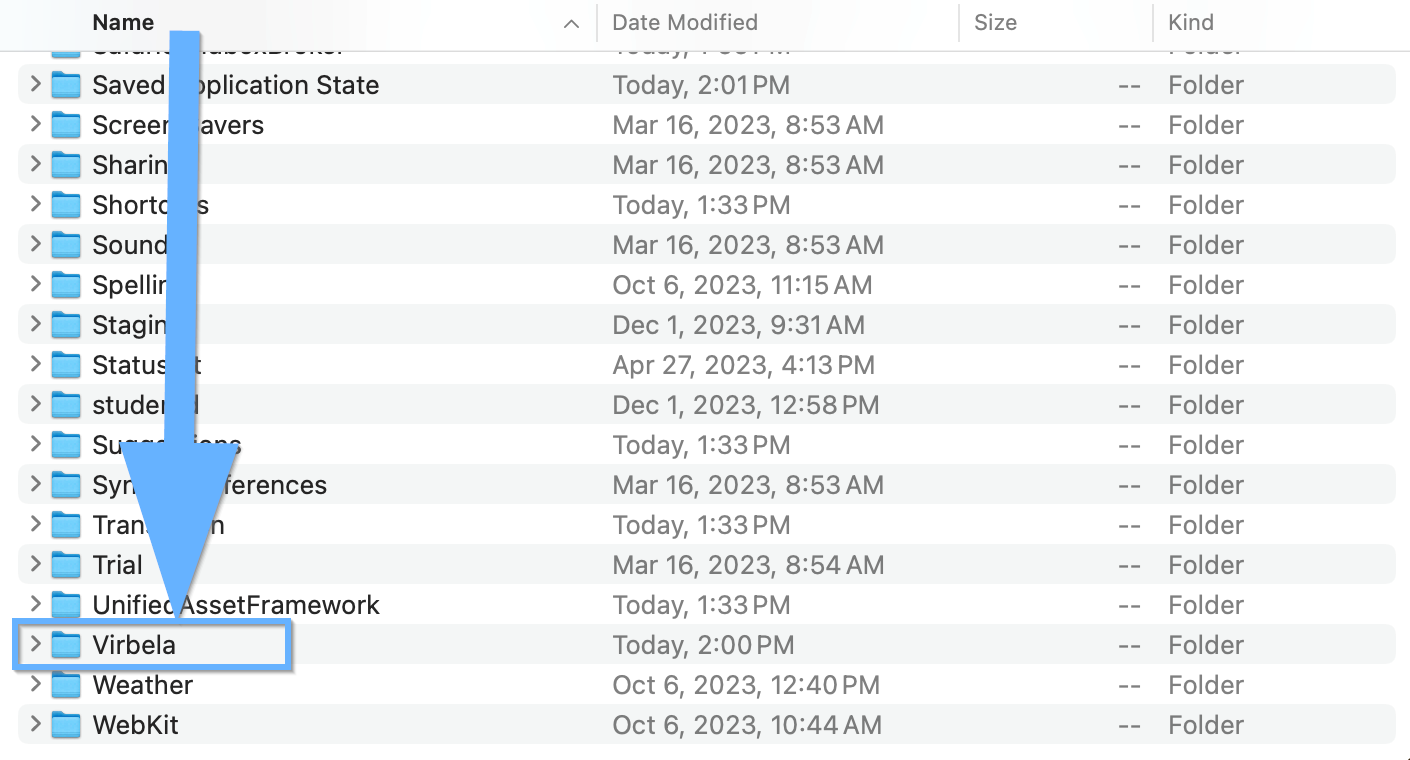
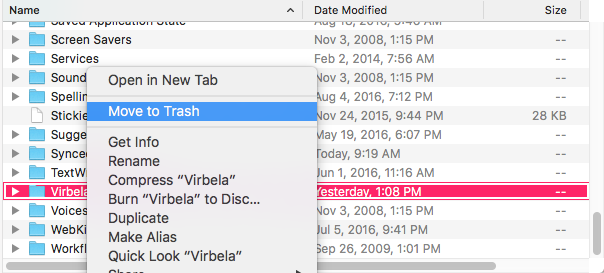
Next, double-click into the Caches folder
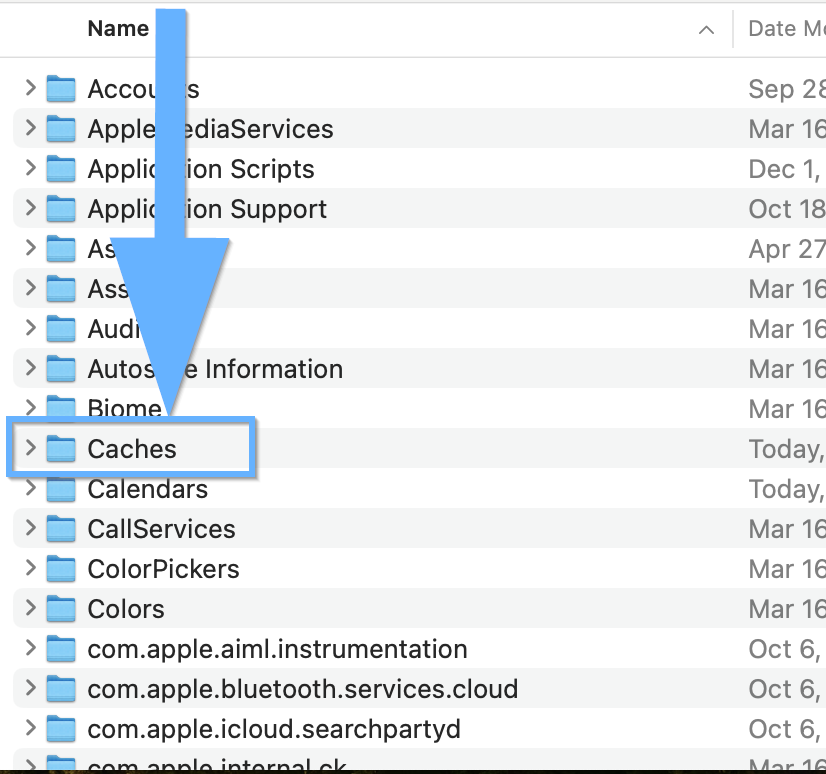
Search through the files and delete any that begin with com.virbela
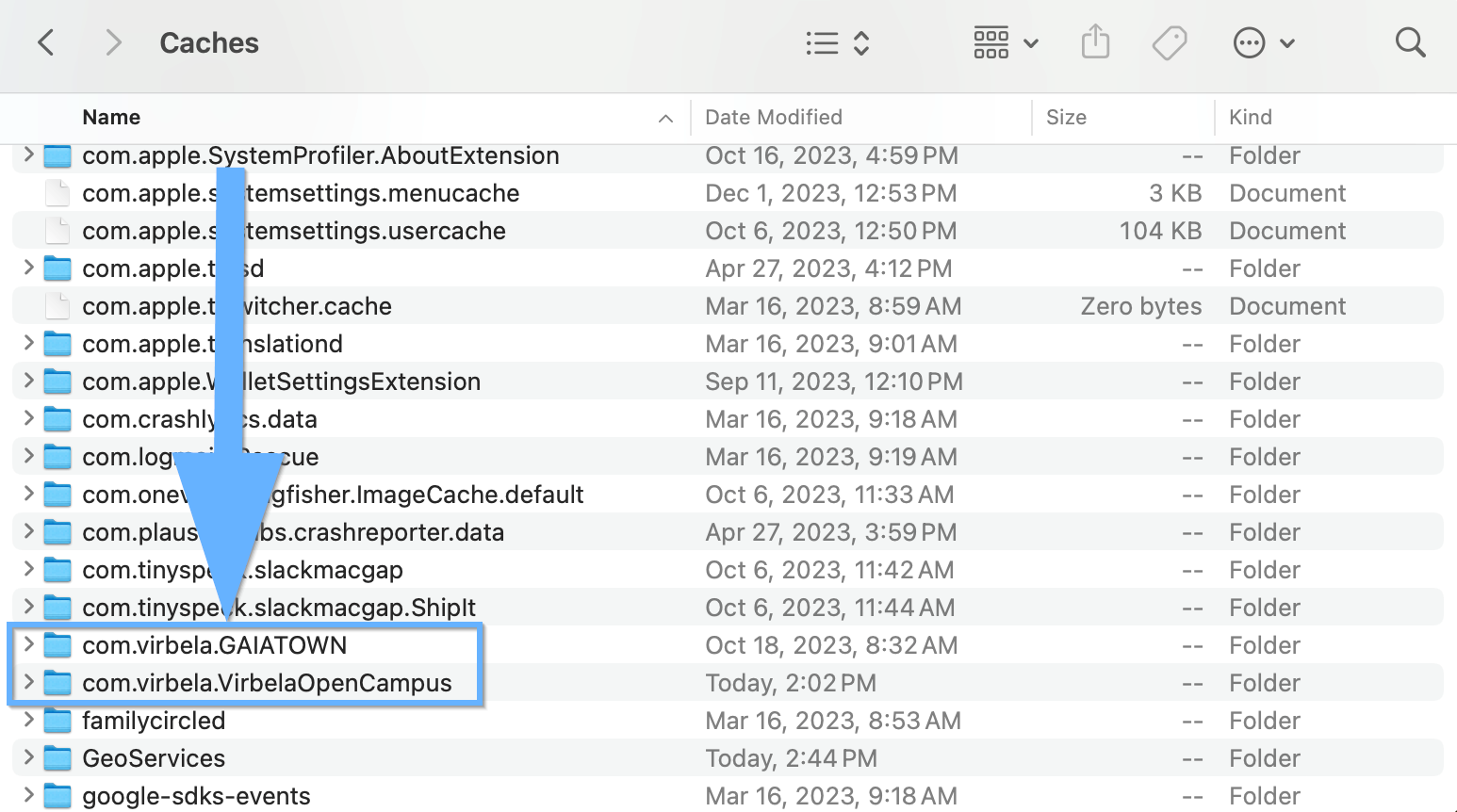
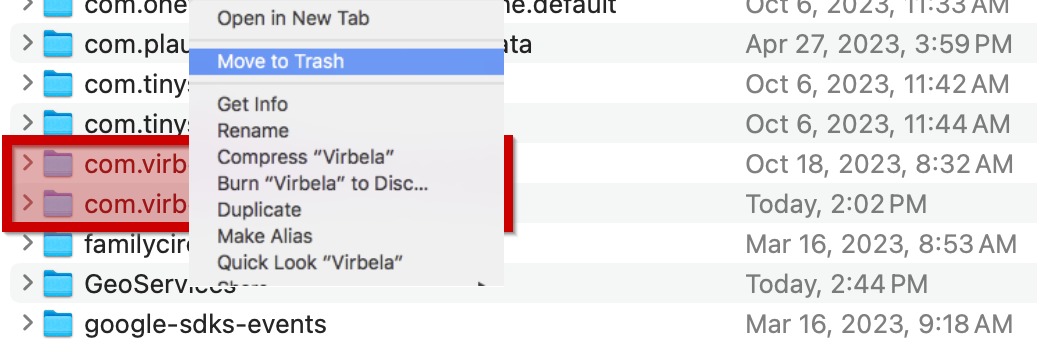
Re-download the Open Campus installer from: https://www.virbela.com/download
If you need a reminder on the installation process, please utilize this document.
If you continue to have issues please email: help@virbela.com
