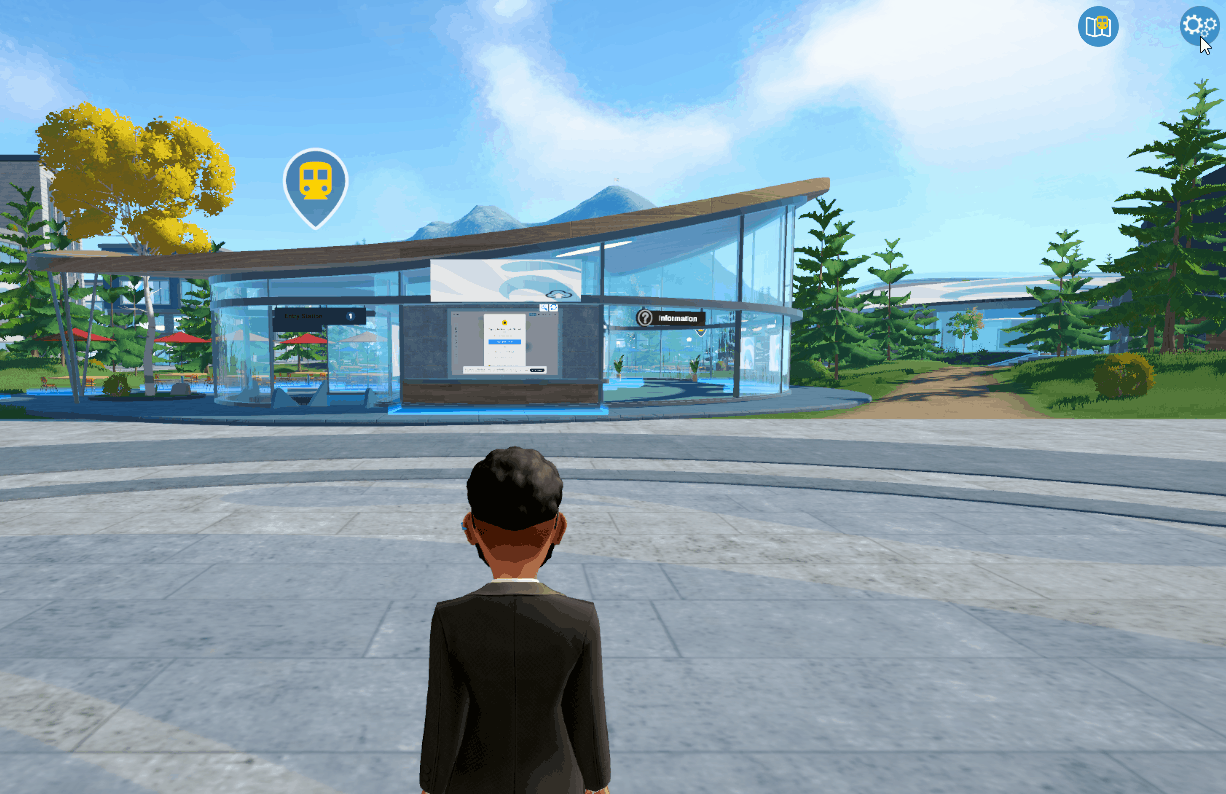Looking for a User in the same room as you:
When looking for another user, you can first check the list of users that are in the same room as you in the top left of the Virbela screen. Your name will appear at the top of the list. You can sort the names by clicking on the blue box above your name and selecting what way you would like the names to be sorted.
Looking for a User in the Campus:
When looking for a user and you would like to check the entire Campus, click on the magnifying glass icon at the top left of the Virbela screen. Clicking that icon will open a menu. This menu will show you a list of all users in the world sorted alphabetically. To search for a specific username, you can enter the username in the search bar at the top right corner of the window. When you find the username you were looking for, it will show you what room they are in to the right of their name in the list.
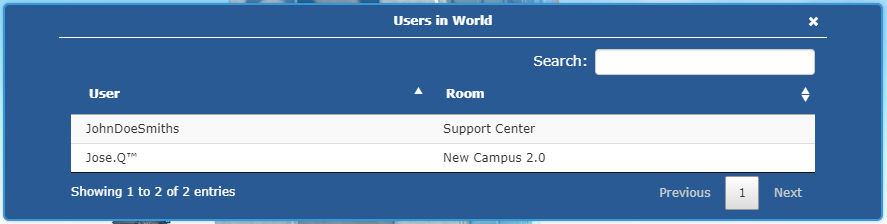
Find User Menu
If you would like to send a private message, you can click on their name to make it appear in your chat bar. Type your message after that and send it to open a private chat with that user.