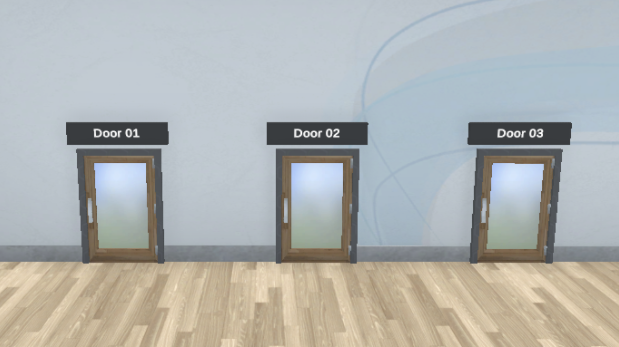The Support Center is a room option available to Private Campuses. The room is intended to be used as a general user support center where Moderators and above can sit at the round tables behind the front desk and support general users via the provided take-a-ticket queue system.
How the Support System works
From the User perspective
Any user can interact with the machine by clicking on the wheel. If they do, then a numbered ticket will appear to the right of the user’s screen. This number will signify their place in the support queue and should let them know how many people are in front of them in line.
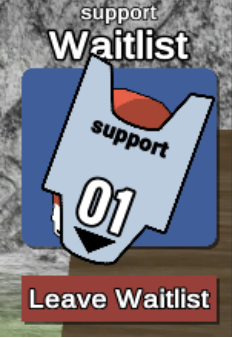
Tacking a ticket is all a normal user has to do to get support, when it’s their turn to get help, the Moderator or above who is running the help desk will teleport the user directly to them. After helping the user with their questions or issues, the moderator or above will teleport the user back to the front desk.
From the Support Staff perspective
The tables can be serviced by Moderators or above. Support Staff can each sit at their own table and once they do an icon should appear on the right side of the screen displaying the number of users in the queue.
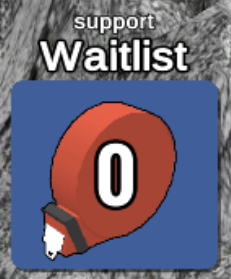
From there the Support staff can select the “Serve Next” button to teleport the next user in the queue to their table. When the Support Staff is finished helping a user, they can click on the “dismiss” button to send them to the front desk and remove them from the queue. If you want to keep the user in the queue but you can assist others while they wait, select the “Send to Back” button to put them at the end of the queue.
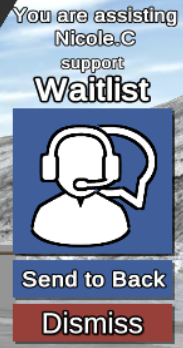
Service Area Configuration
When setting up the Support Center for your Campus, there are a couple of things to consider. First, what type of support do you plan to offer? The Support Center can be configured to have three different Ticket Machines for three different types of support. Next to every machine is a configurable sign where Moderators can type a message describing its purpose. To activate the other Ticket Machines, a Moderator or above will have to change the “Service Area Configuration” from the tab at the top of the screen when in the Support Center.
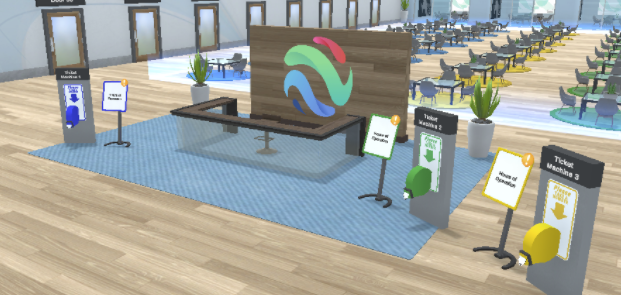
Next, how many users are you expecting to support? A Moderator or above has the option to change the room size and add more support tables by interacting with the “Room Size” tab at the top of the screen when inside the Support Center. When sitting at the support tables, there is a menu item located at the top of the screen that allows users to configure a border between the tables and the rest of the room so users waiting for support do not interfere with users receiving support.
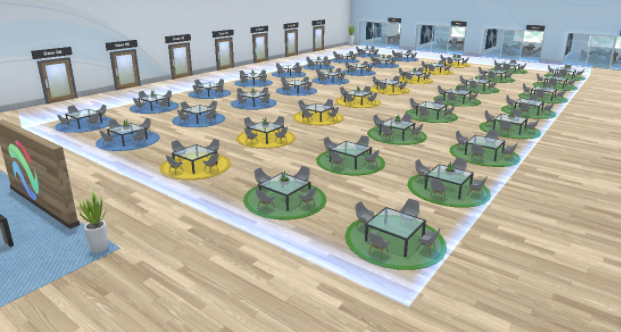
Along the left wall when facing the front desk, there is a set of configurable doors that can teleport a user to any room on campus that has been configured to that door. Moderators and above can right-click the door to change its destination. You can use these to get back into the world easier for users who have just received support.